New User in Omni
Are you a new user to your team's Omni app? Follow this guide to get you started viewing and building out content!
1. Log into Omni
Navigate to your organization's omni app. The URL to navigate to your Omni app will likely follow this format: your_company_name.omniapp.co. Here you'll be presented a login option:
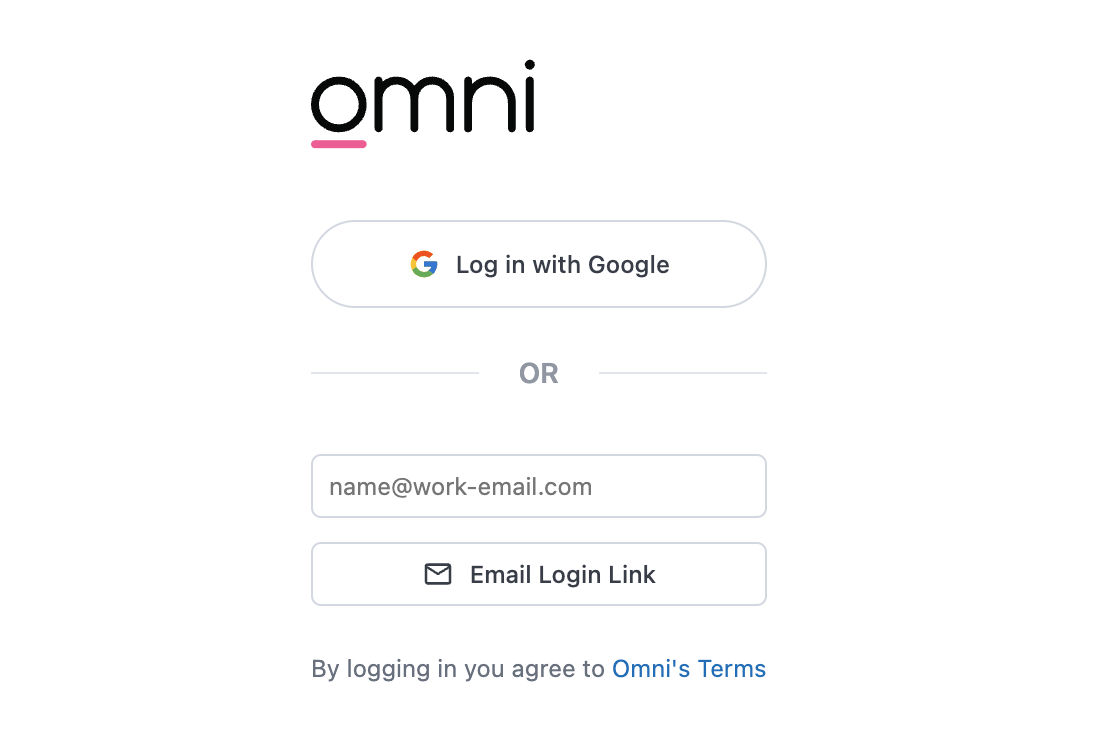
After following the login, if an account has not been created, you will need to request an invite from an admin in your Omni app:
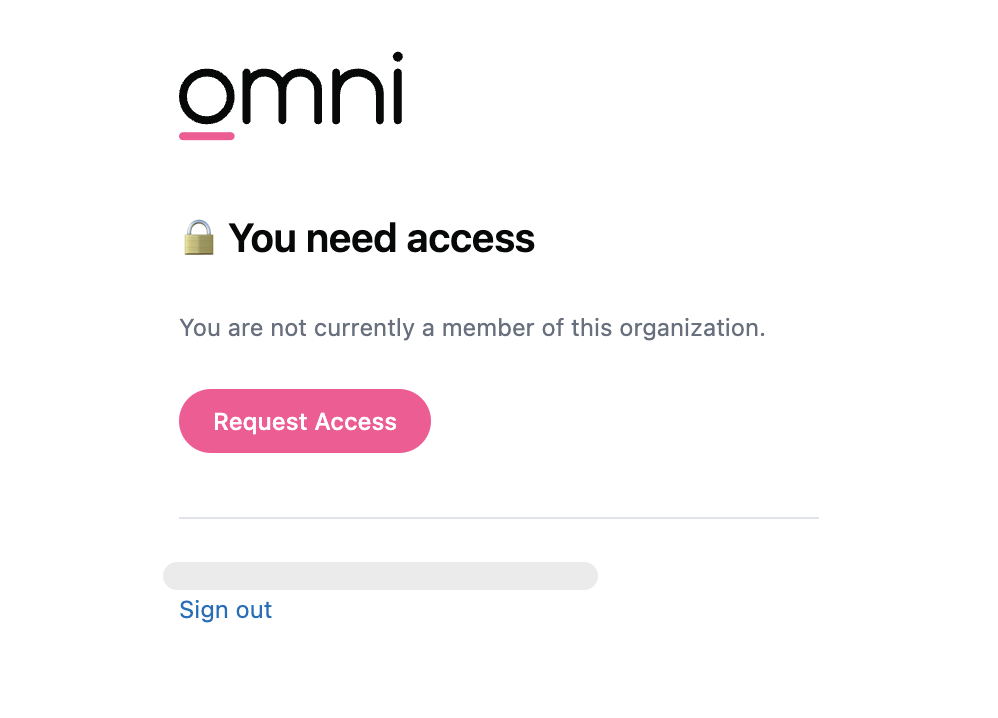
After requesting access and accepting your invitation to Omni, you'll be able to log in. Once you do, the landing page may have some content already on it like so:
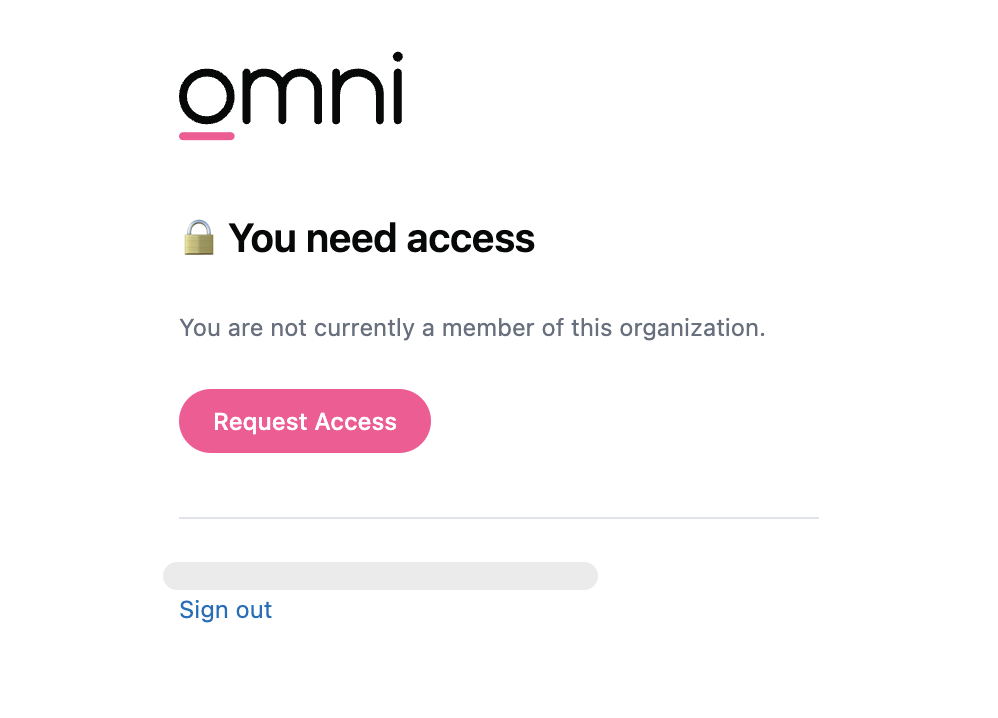
2. View Existing Content
Now that you have access to your Omni app, we recommend taking the time to explore the content that is readily available to view from your Omni app homepage. You will be able to see the data and content you have access to.
If you do not see any content in your Omni app, contact your Omni admin. At a minimum, to see content, your admin must grant you a connection role of Viewer to the database connection associated with that dashboard. In order to explore and build content, your admin must grant you a connection role of Restricted Querier or Querier to the database connection.*
Navigating from Dashboards to Workbooks
After you've familiarized yourself with the content that already exists, you may want to build out some of your own content with that same data.
- Step-by-Step Guide
- Video Tutorial
-
From one of the dashboards, you can take a peek at the workbook that is powering this dashboard behind the scenes. You can do this by selecting the menu in the top right corner of any tile and either select New analysis from here or View in workbook.
- New analysis from here creates a copy of the workbook so any edits you make will not be synced back to the dashboard. We recommend choosing this option while you're still getting familiar with Omni so you do not inadvertently alter an existing dashboard's data.
- View in workbook navigates to the workbook that powers the dashboard you are viewing.
warning
Editing this workbook will sync back to the dashboard the workbook is linked to. Saving any changes to this workbook will alter the dashboard all users have access to.
-
Once in the workbook view, you can add fields to the query as well as add aggregations, create excel-style calculations, create custom fields, and play with the different visualization types and options options.
Coming Soon!
3. Build new content
Now that you have seen the content that's already been built, you may want to build out your own new content. To do so, follow steps 2-7 in the "Set up your new Omni app" guide for video tutorials and steps on how to build your first query, create joins and topics in a workbook, create visualizations, build dashboards and promote changes to the model semantic layer.