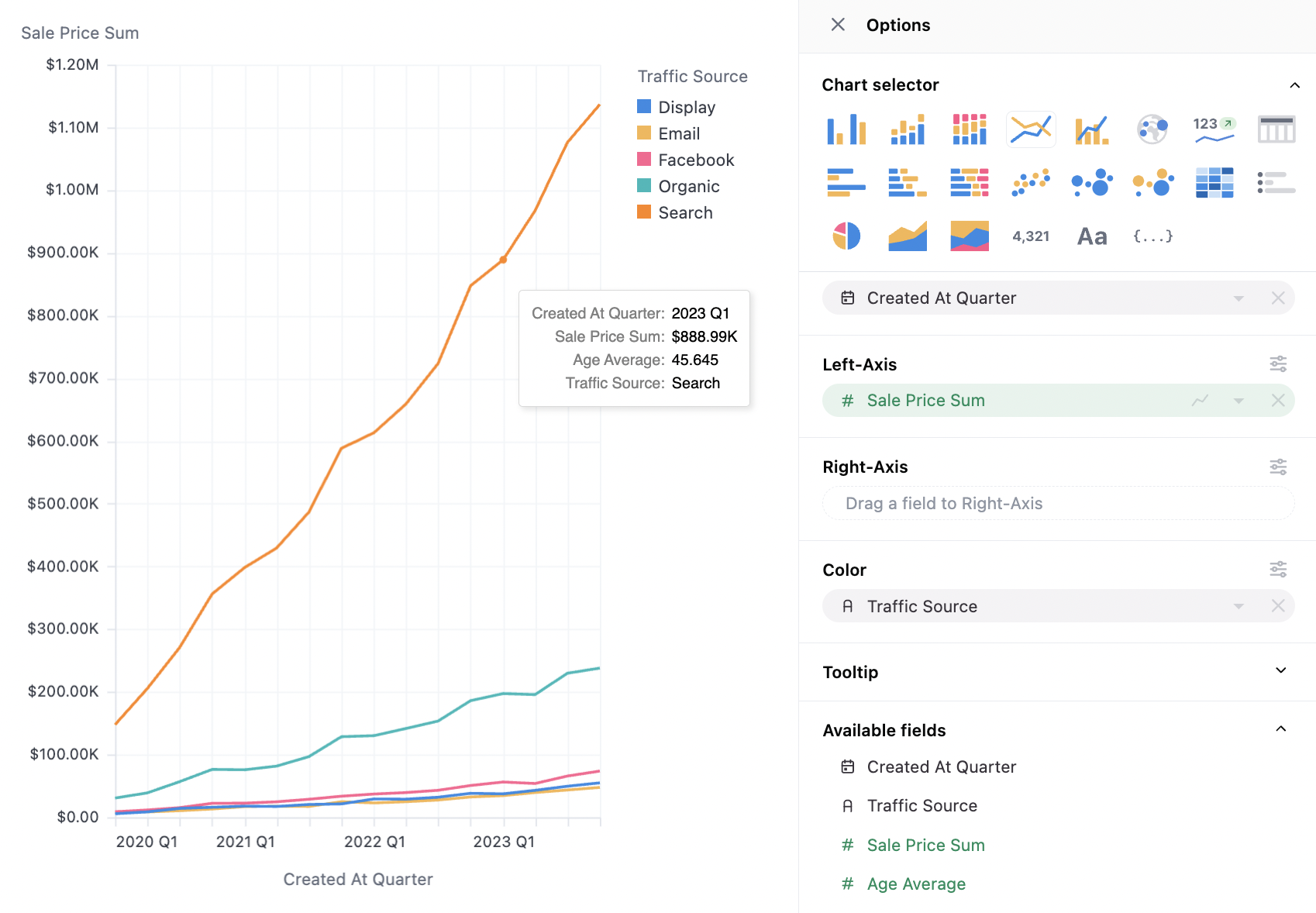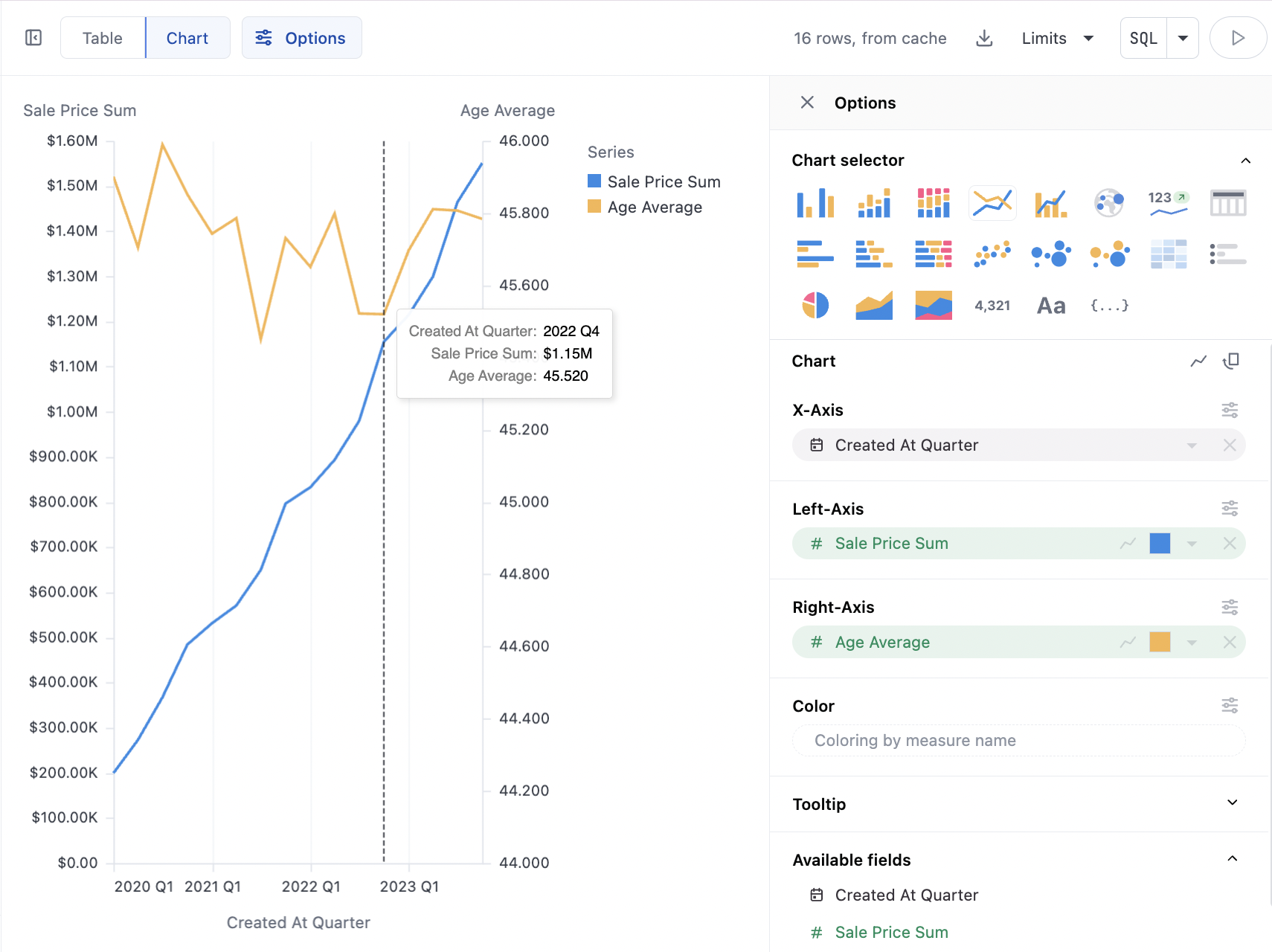Examples
Basic Scatter: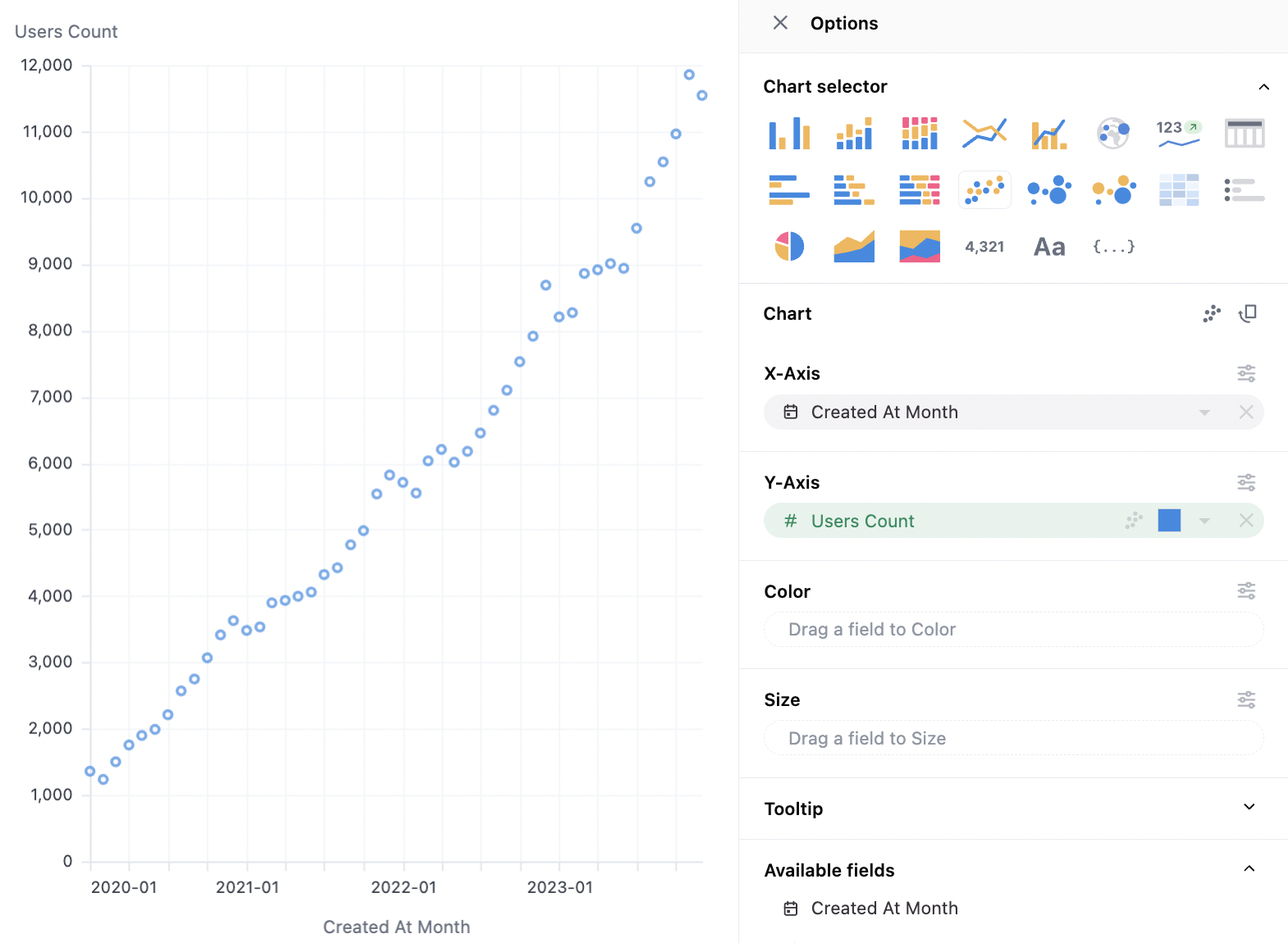
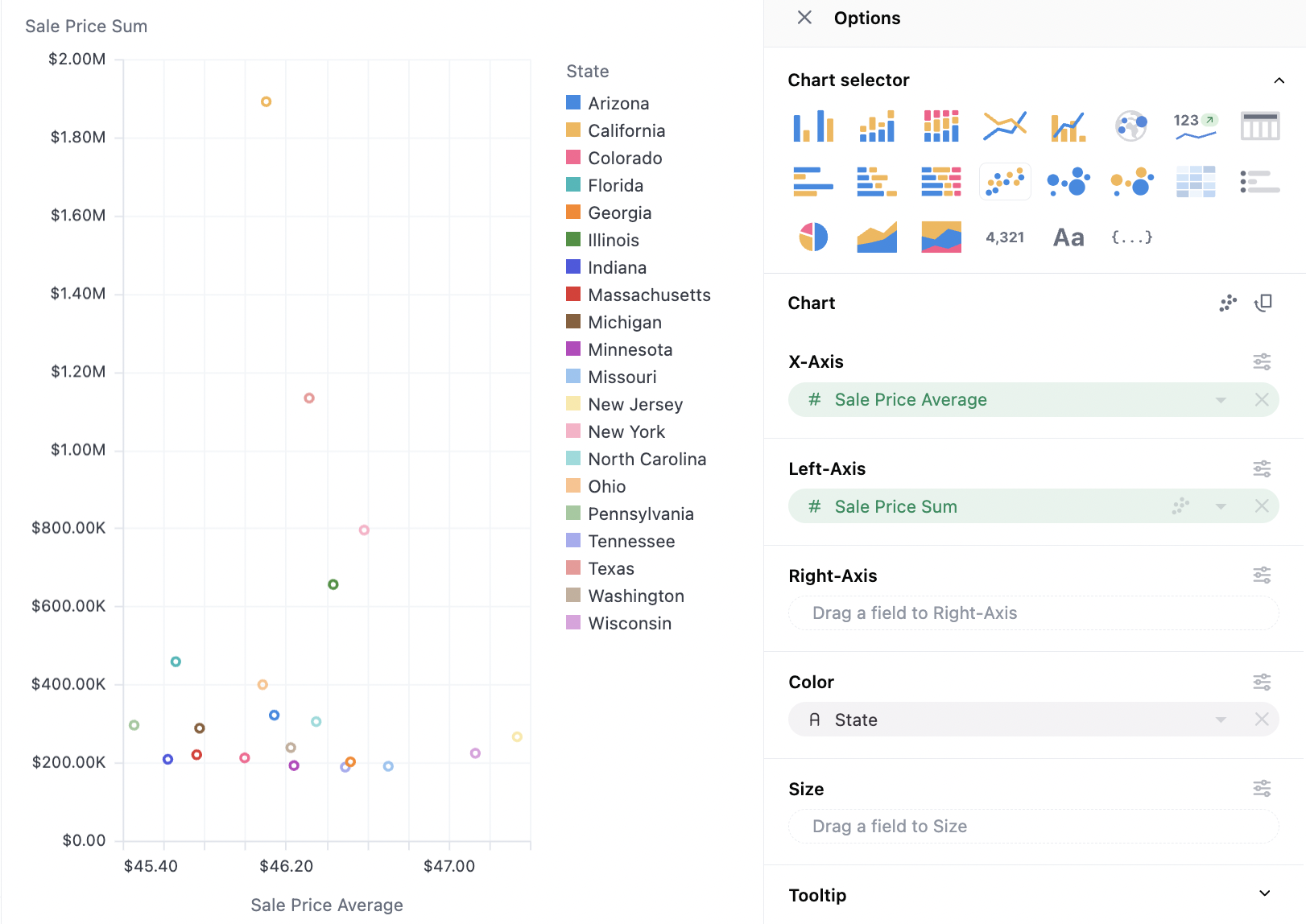
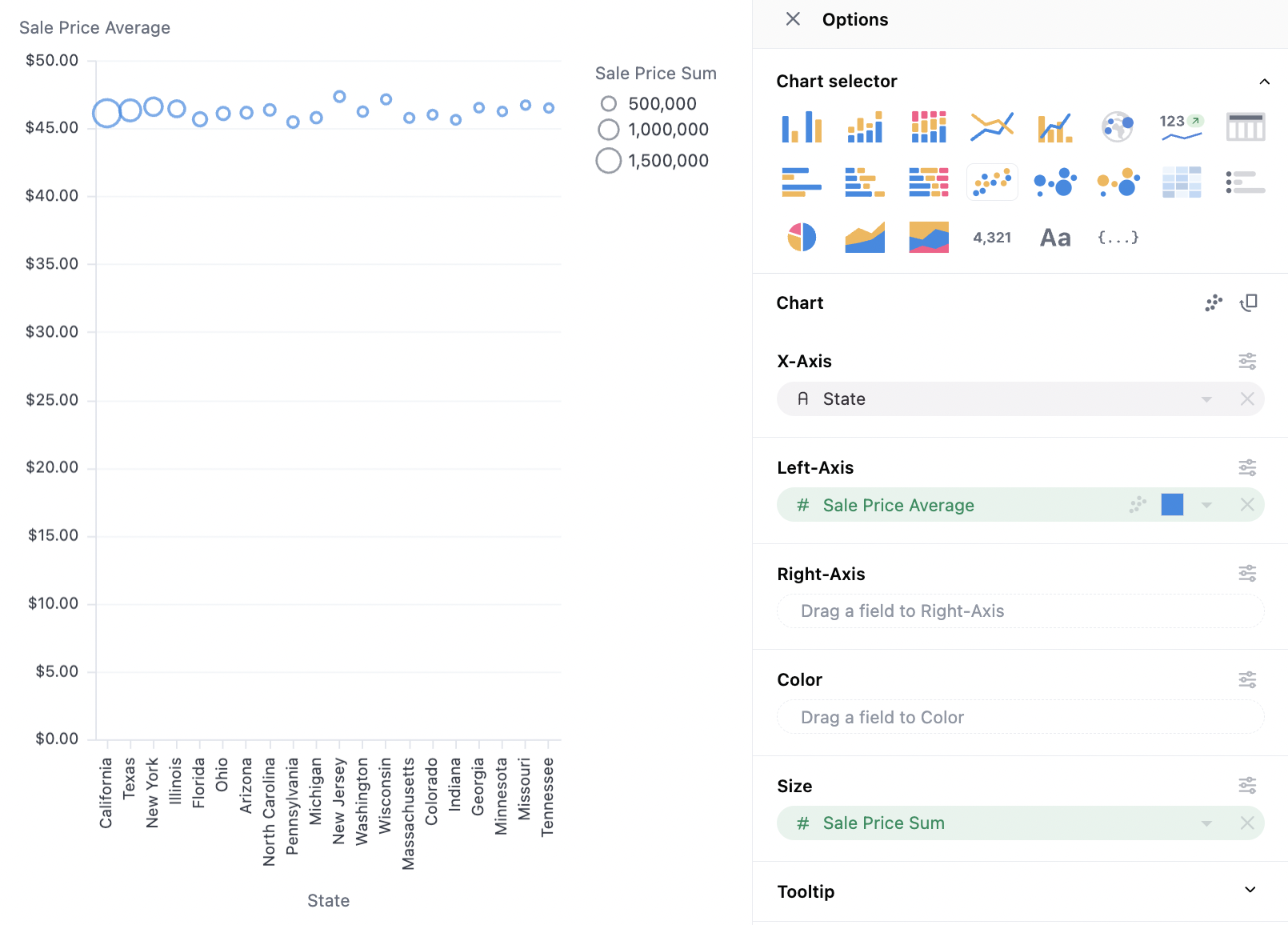
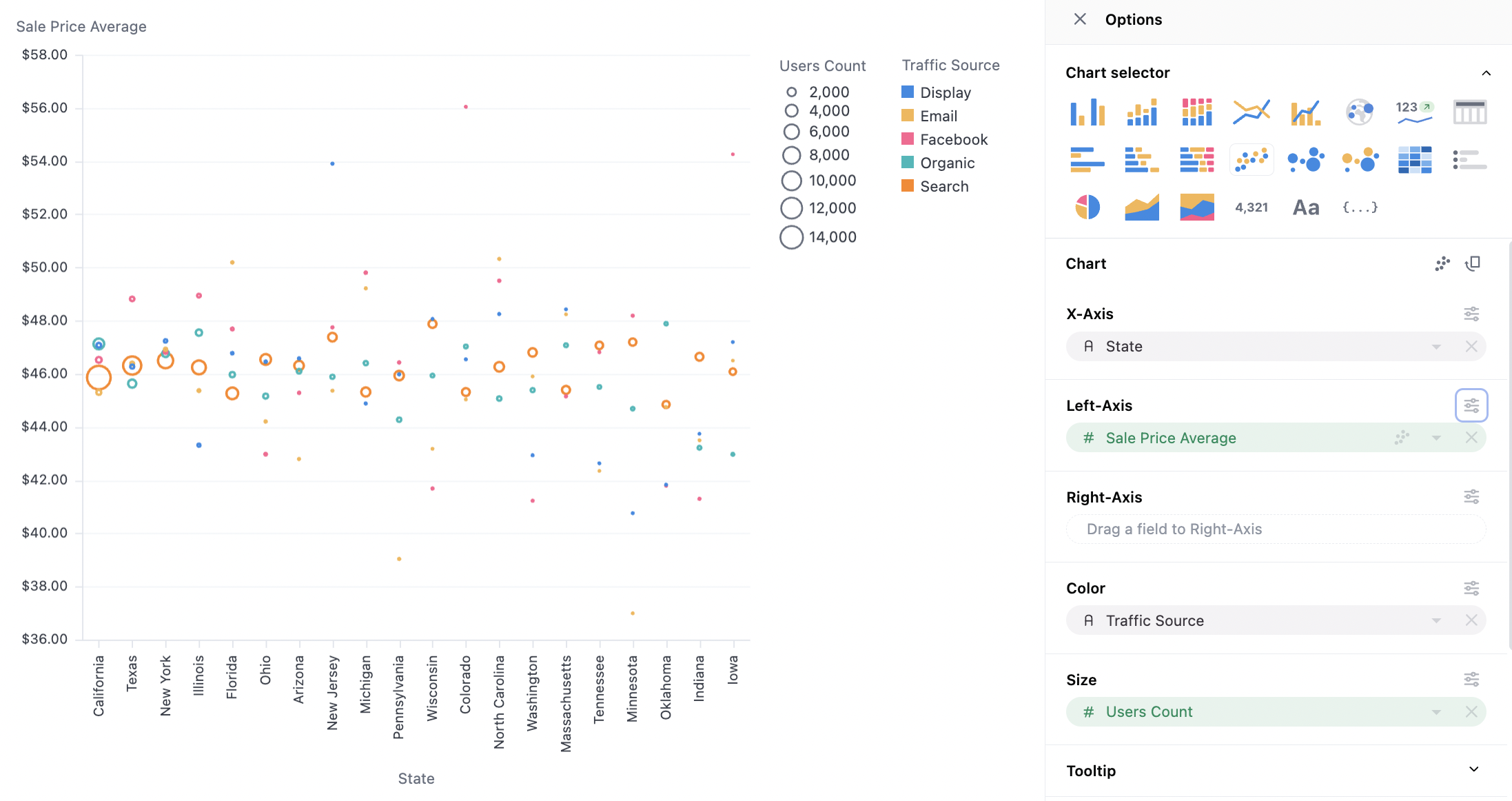
Data Structures
Scatterplots can work with pivoted or unpivoted data. To layer in color or size, simply drag a series onto the optional facets. Note that color will behave differently for numerics (where color will be plotted as a continuous variable) or strings (where color is plotted as an ordinal). For numerics, the behavior can be toggled under color > type.Scatter Configuration Notes
Scatterplot Data Labels
Scatter plots offer limited point-specific configuration, but often desire labels on the points. Series labels are configured from the Y-Axis menu (see below), and can be mapped to other series in the results table (often the dimension). For more complex labels, formulas/calculations can build alternative label options. Here we map the dimension (Traffic Source) into our series (Sales Price Average), note `Traffic source is also on color here, hence the legend, but that is not required:
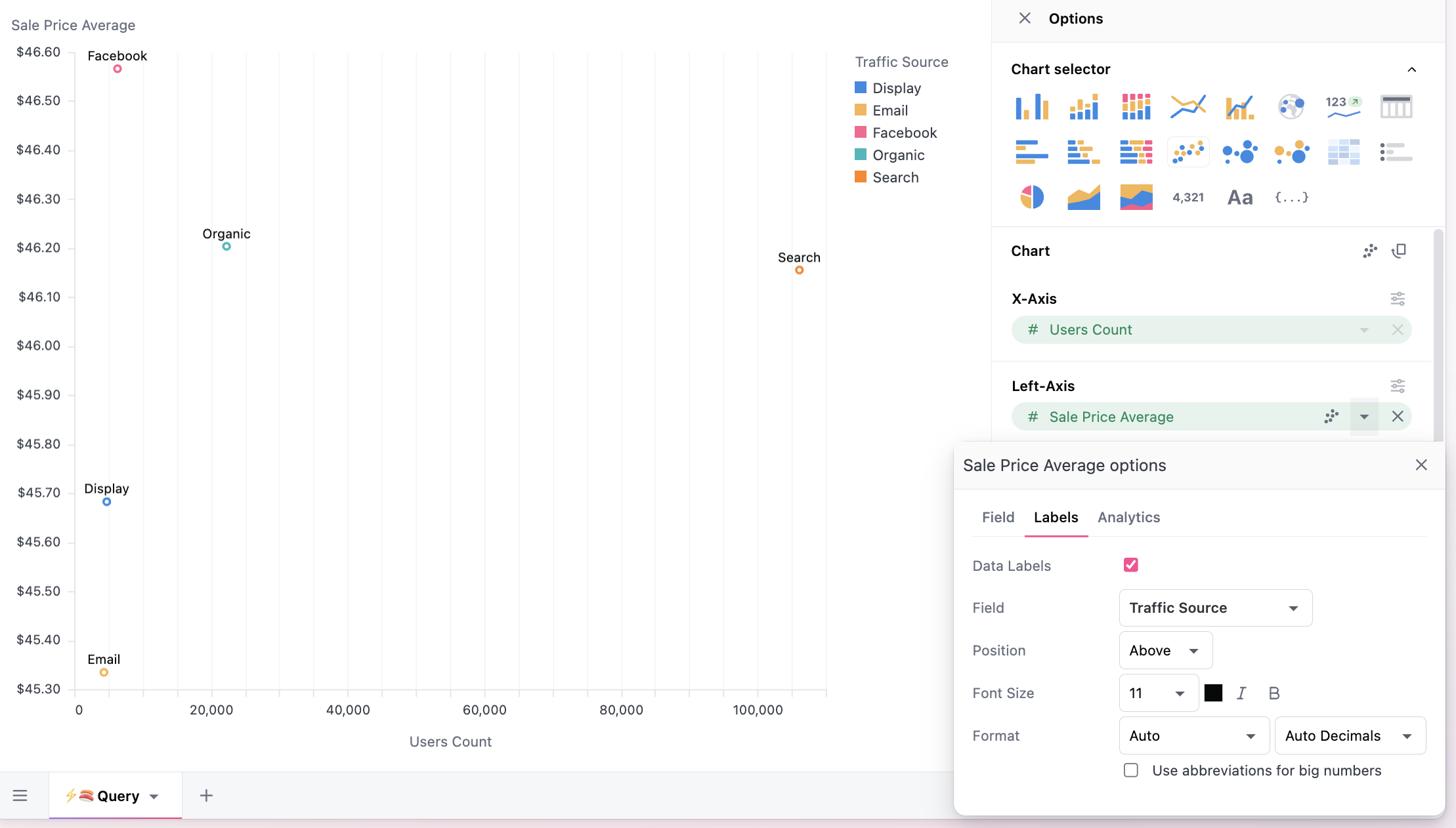
Scatterplot Tooltips
Tooltip control is another frequent need for scatterplots. To configure which dimensions or measures are in the tooltip, they can be dragged to the tooltip section, and are shown in the order listed.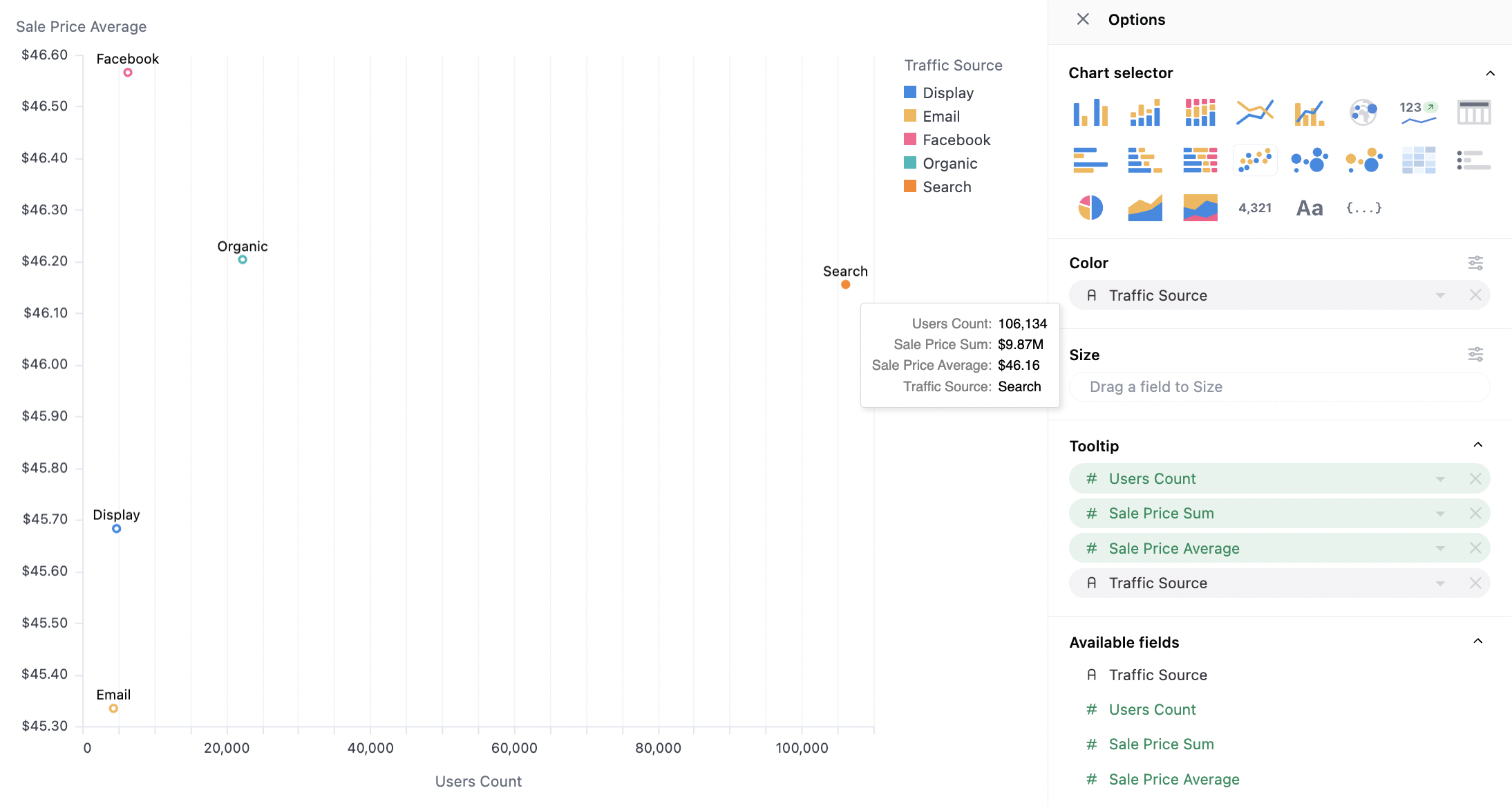
Overall Configuration Notes
The color section controls overall stacking and grouping behavior overall, which is rarely important for scatterplots. Additionally stack can be set independently on the different y-axis, under the y-axis series configuration (useful for overall grouping of two stacked grouplets):- Automatic: we’ll guess for you
- Stack: Series on same x-axis value, ontop of each other
- Group: Series offset from their baseline x-axis mark into grouplets
- Overlay: Series ontop of each other (usually very undesirable, but useful in rare cases)
- Stack %: Series rebased to 100% across each x-axis value
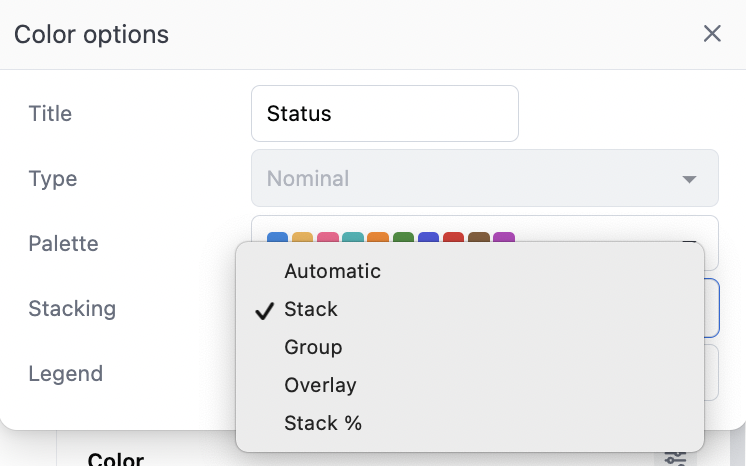
Other Notes
- Time dimension axes are set to temporal with scatterplots (the same as line charts), meaning points will be displayed along a continuous time axis. For charts where ordinal behavior is desired, it’s recommended to toggle the individual series from a bar chart accelerator.
- With time fields, order will be automatically set to ascending; other data types will obey the table ordering when graphing
-
Tooltips have two styles (see below):
- On scatterplots with multiple measures, hover will highlight all available series along the x-axis vertically, vs just the series being hovered.
- On scatterplots with a dimension mappeed to color (and a single measure), the hover will only show the nearest point