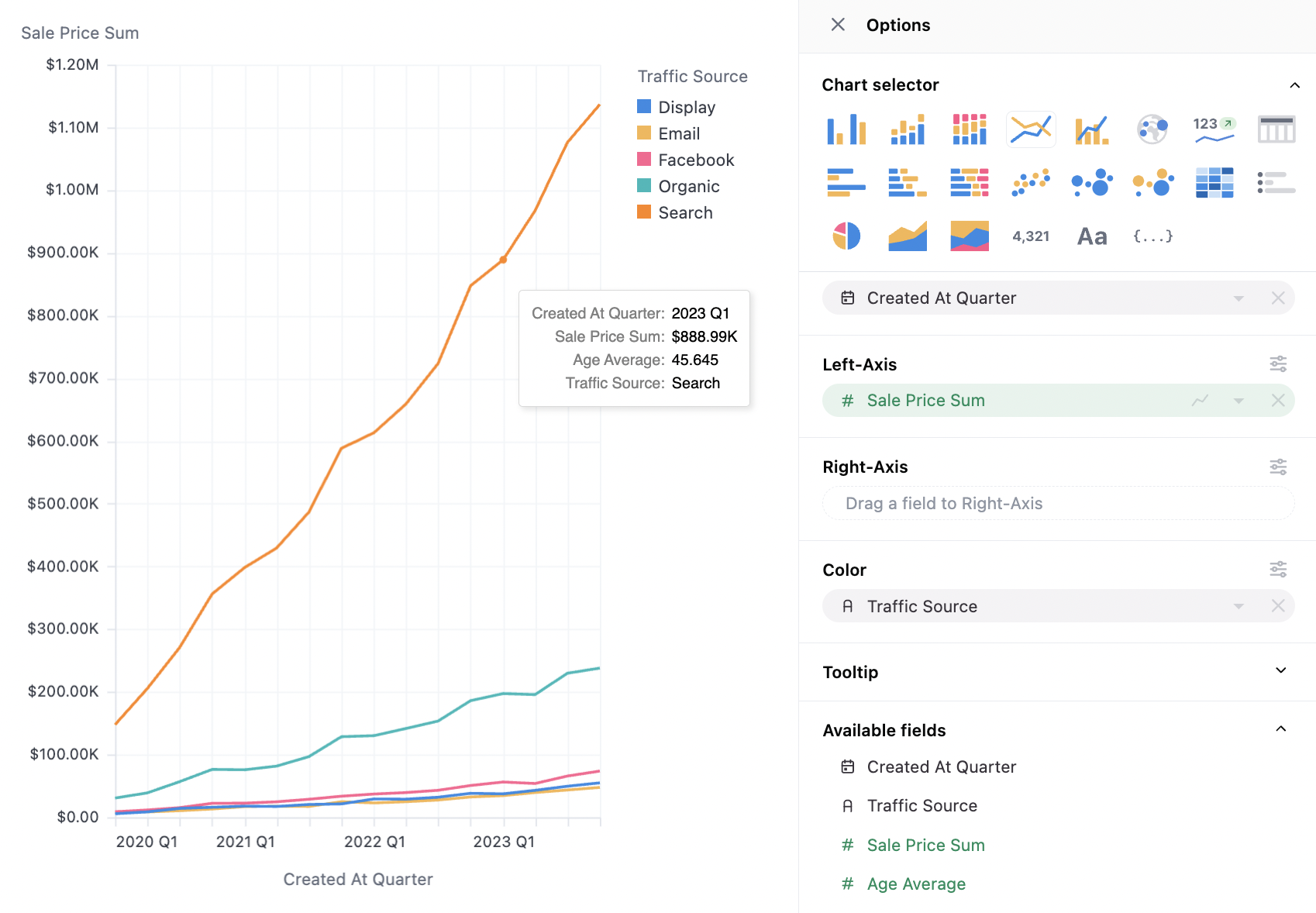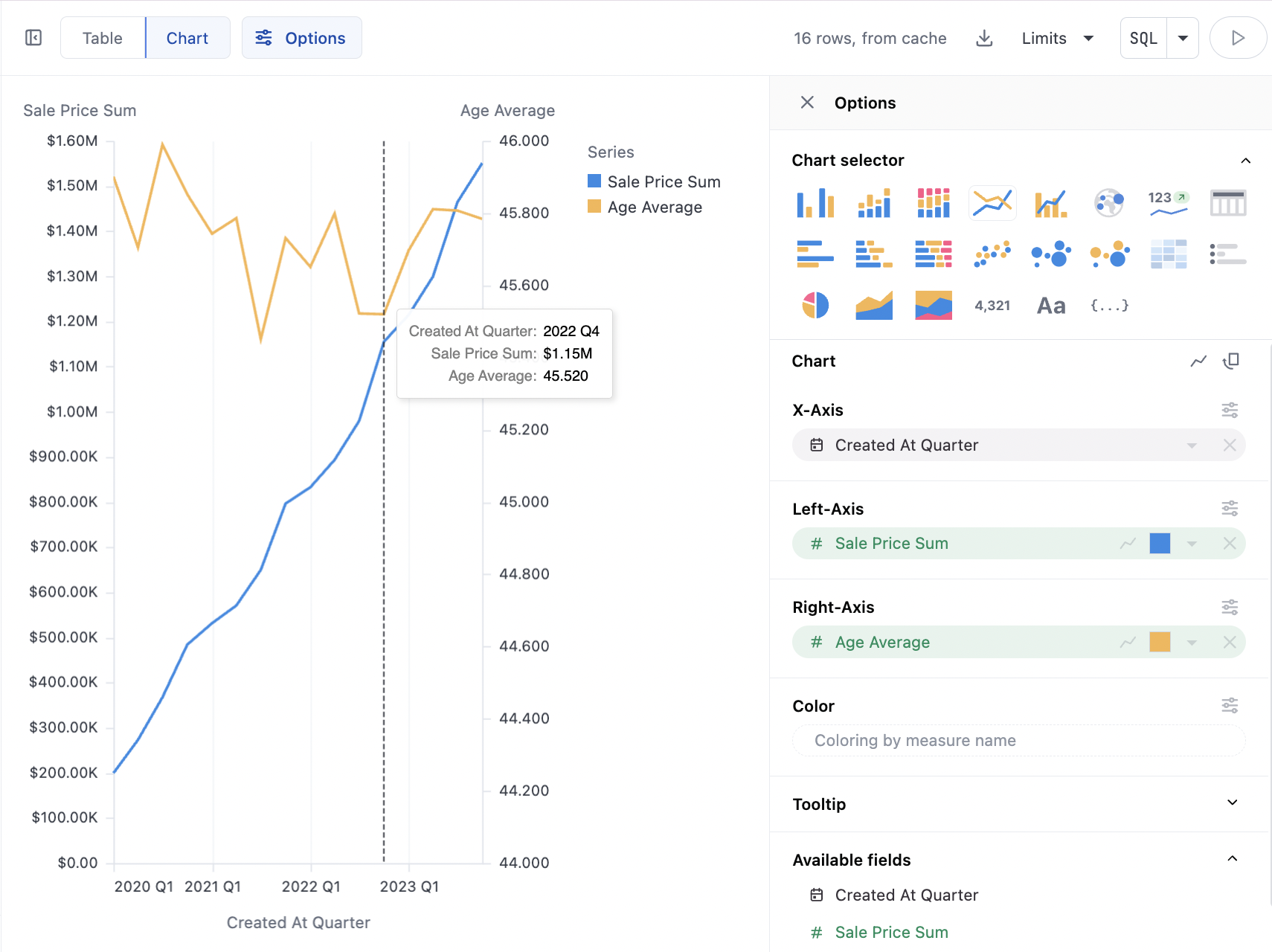Examples
Basic Lines: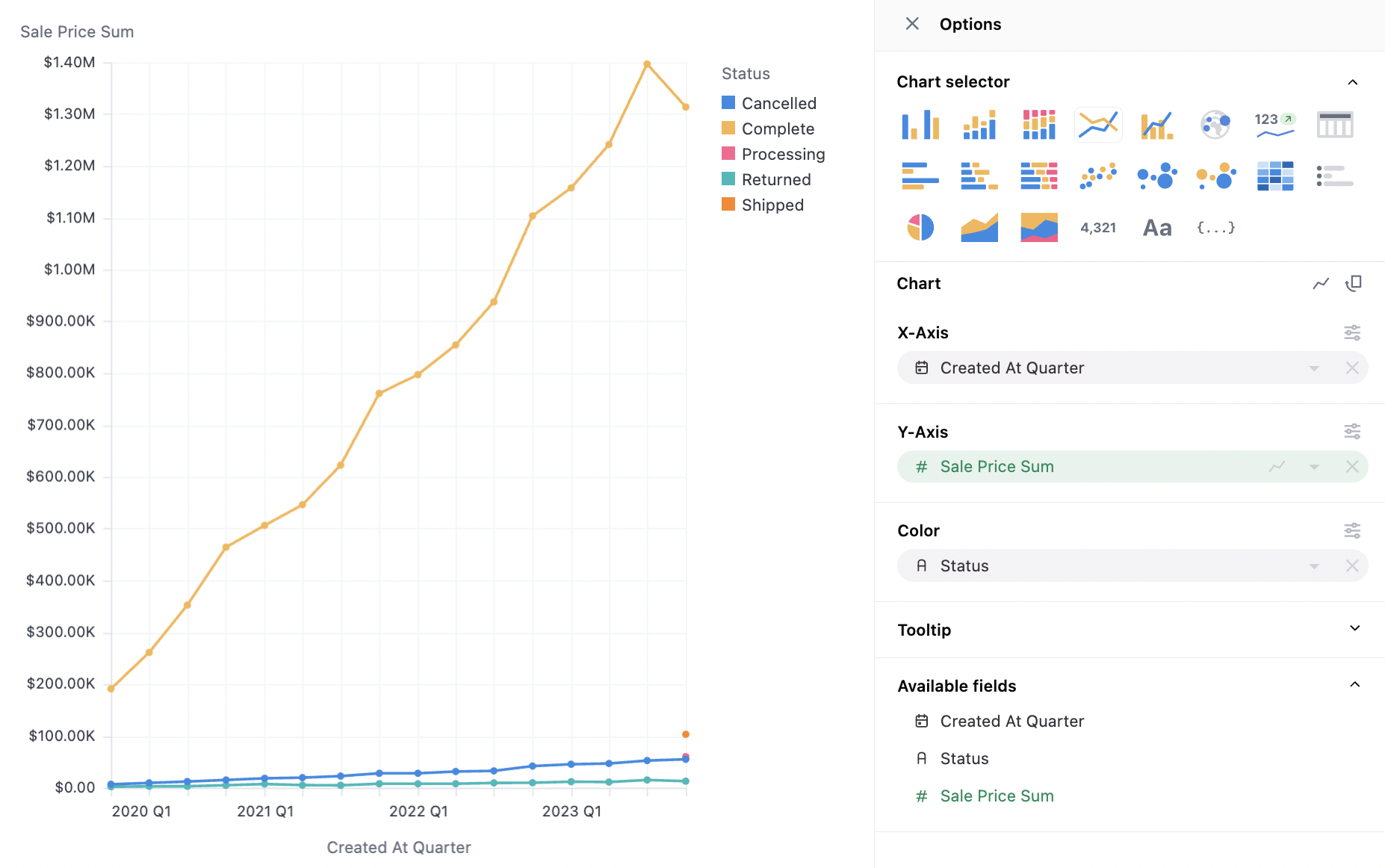
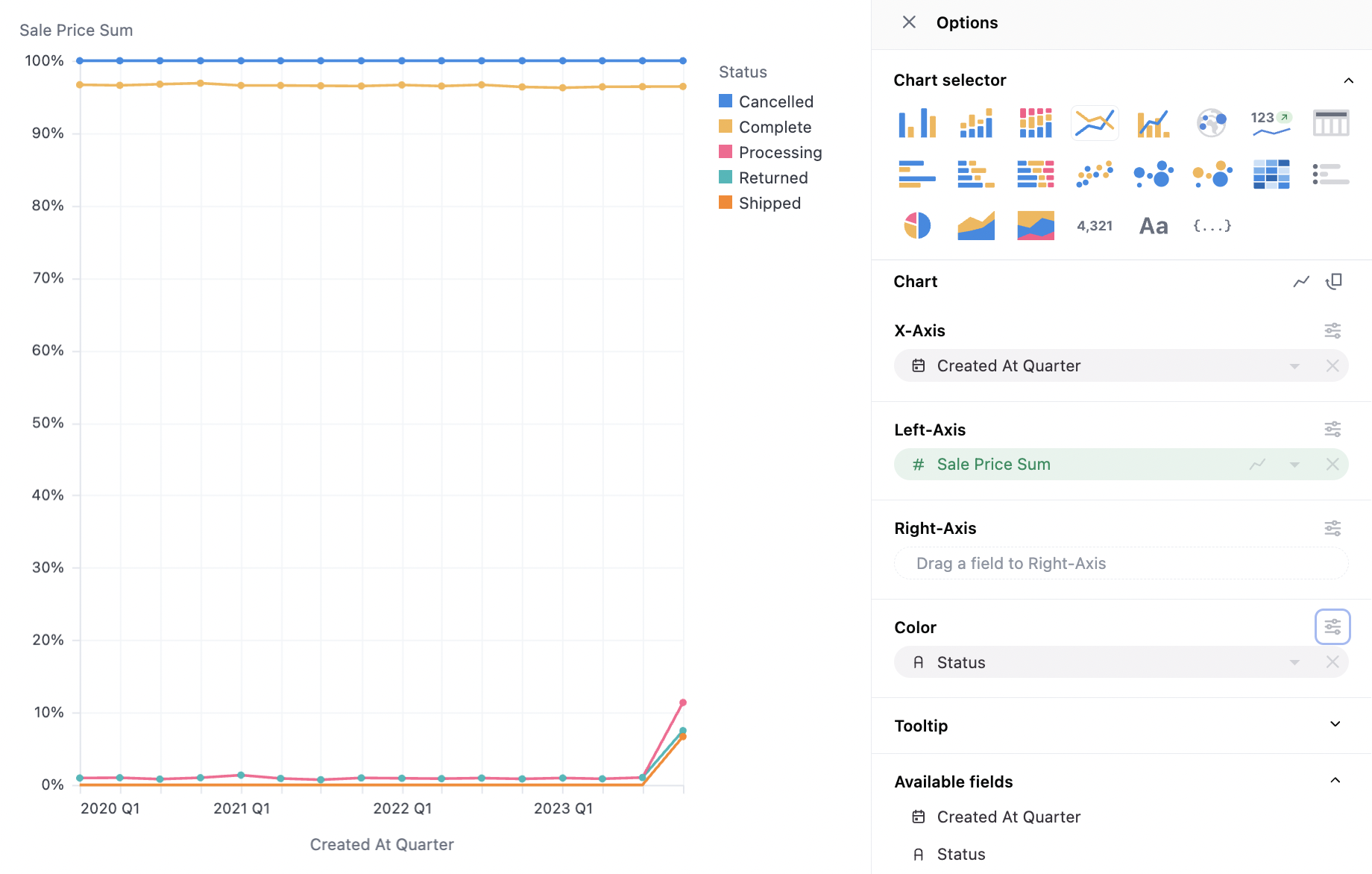
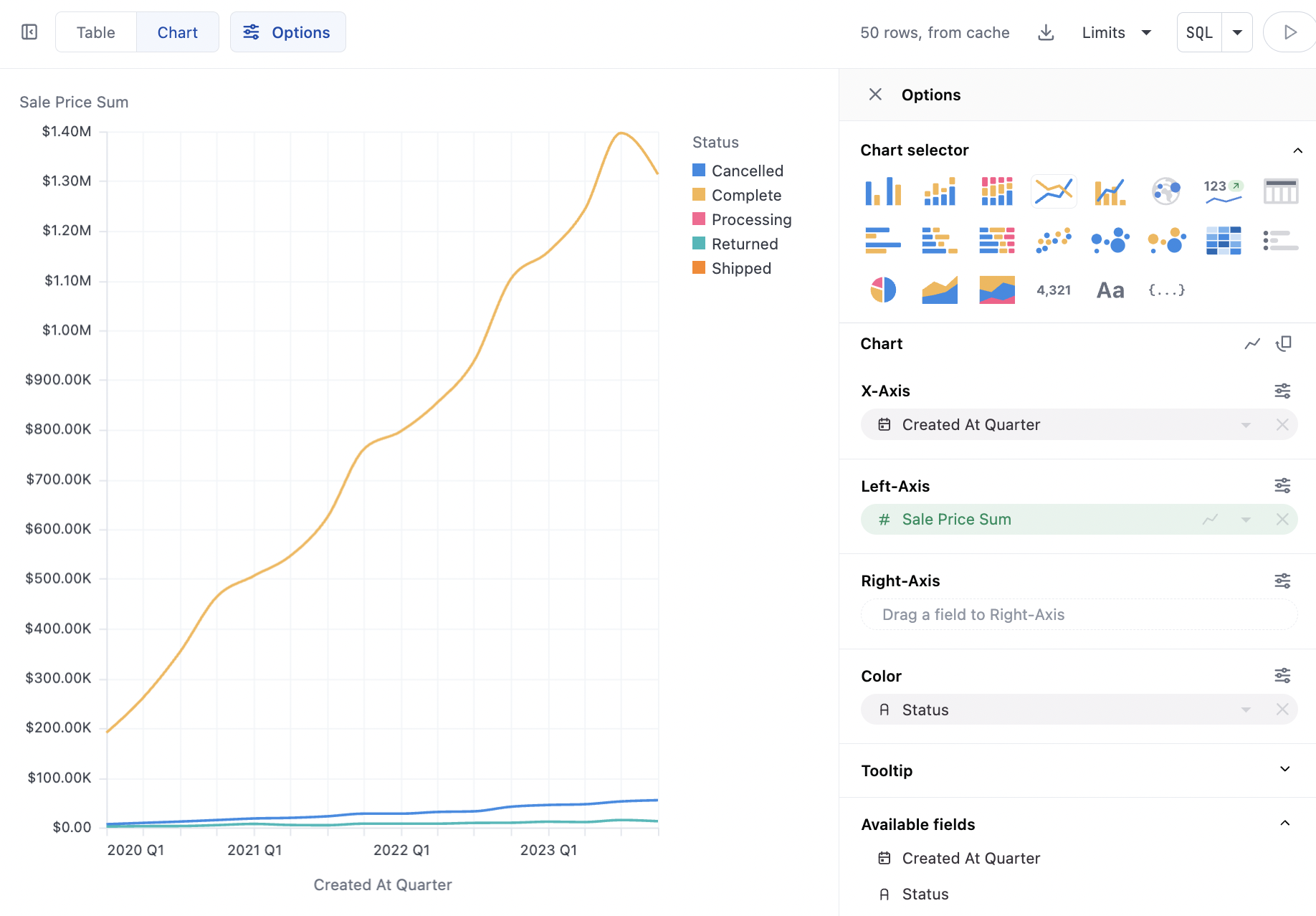
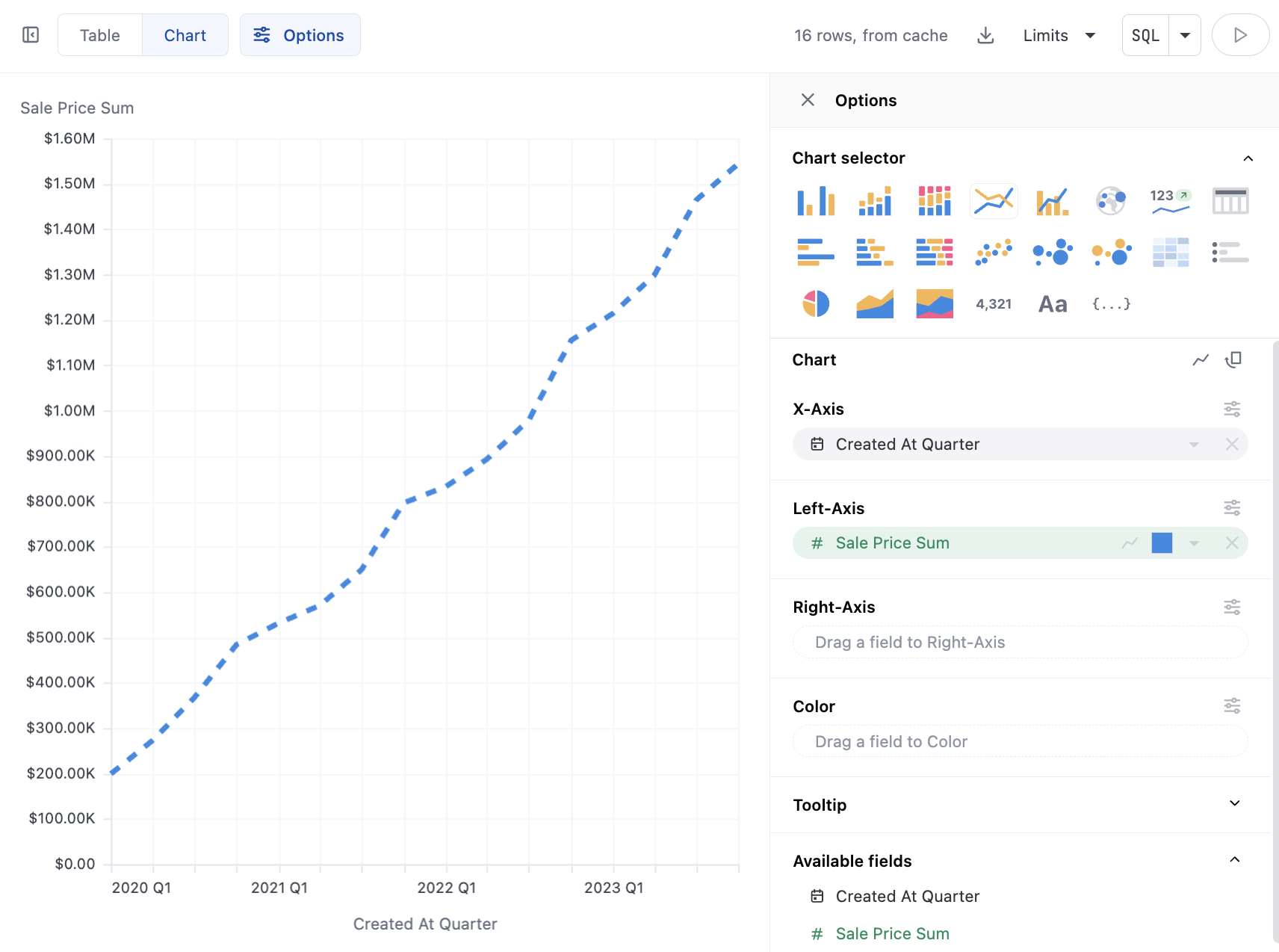
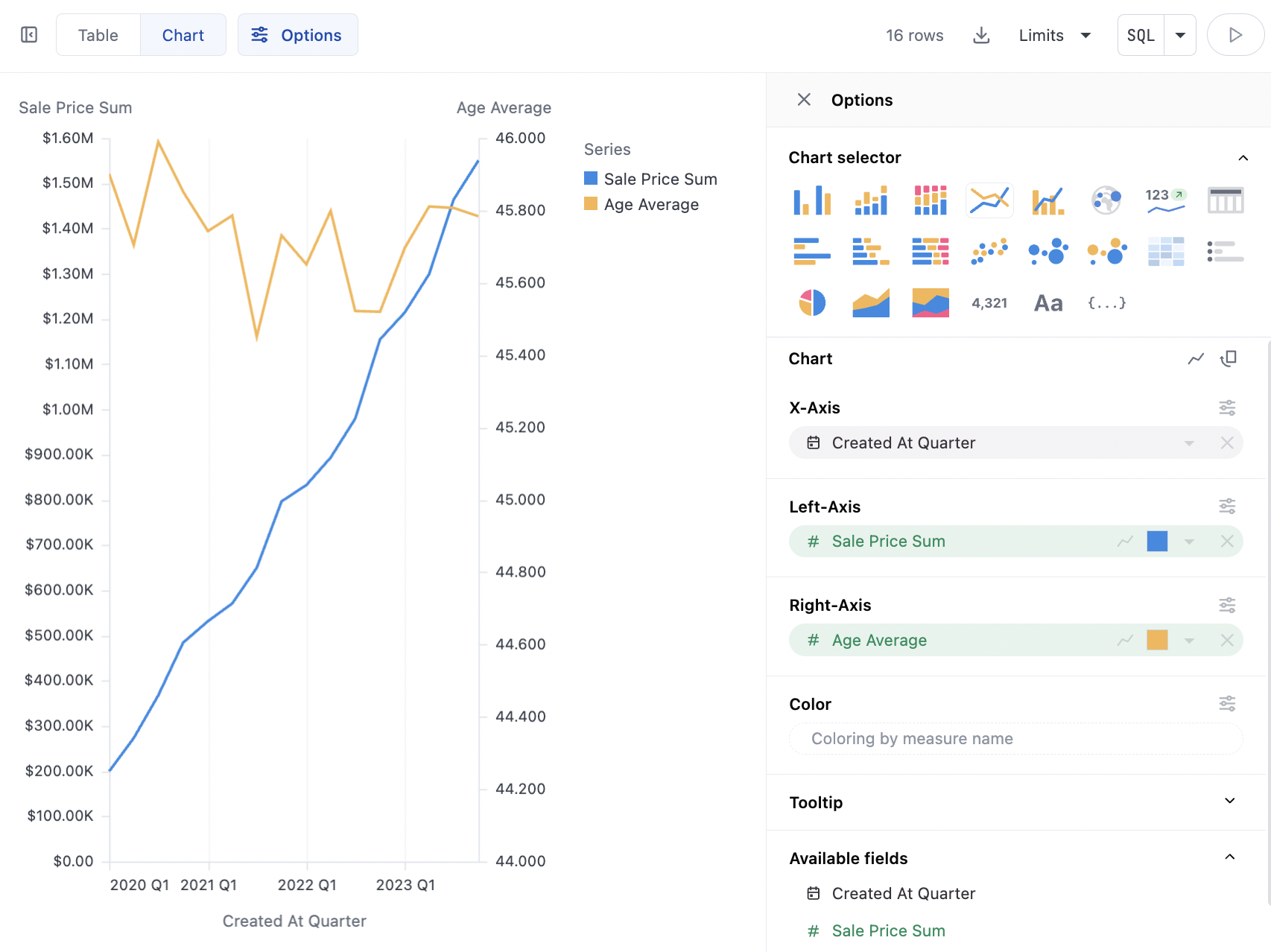
Data Structures
Line charts can work with pivoted or unpivoted data, using 2 dimensions and one measure. To stack or group a chart, one series should be moved to the color facet. Unpivoted Data: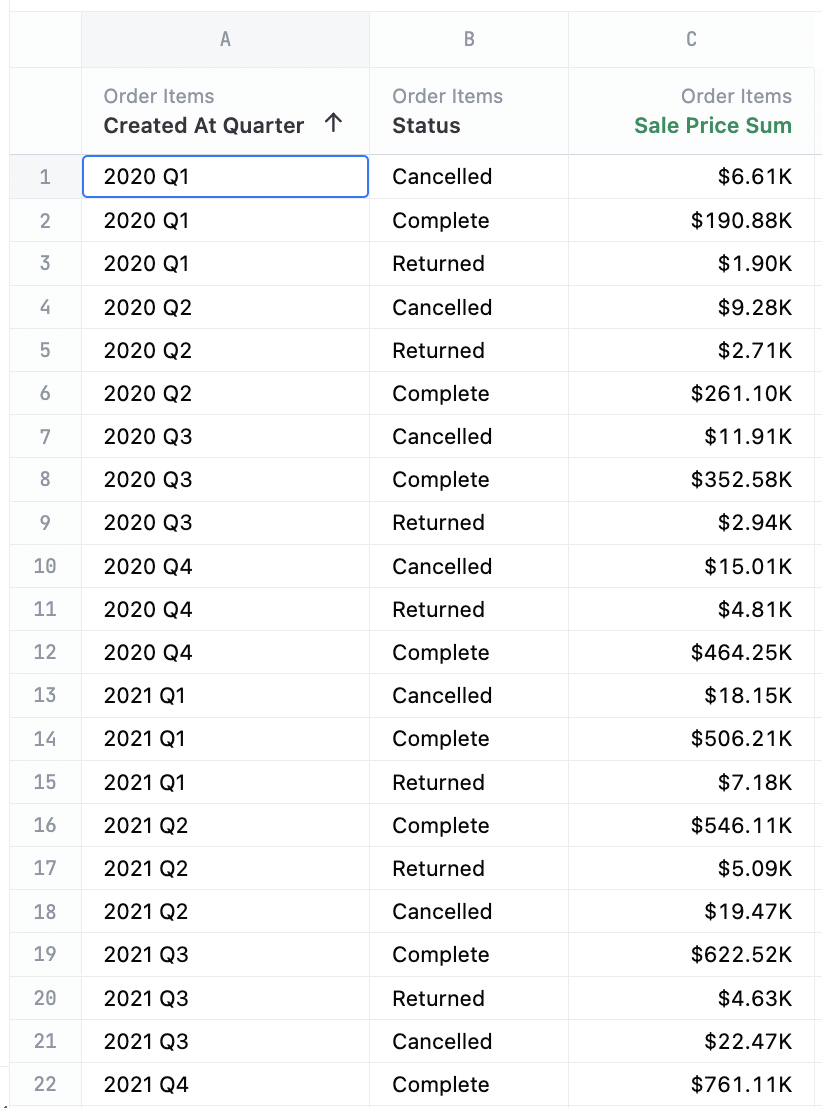
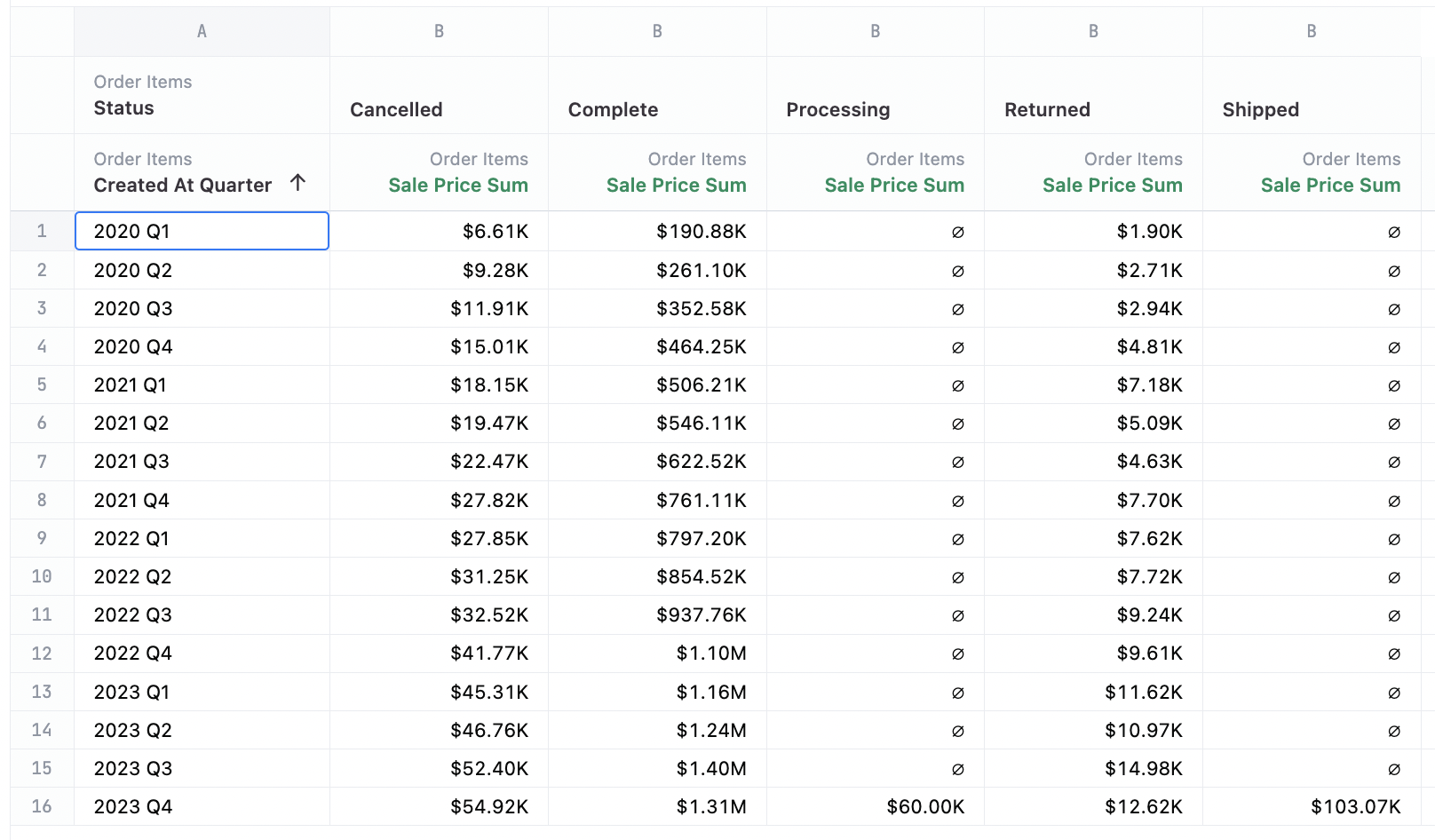
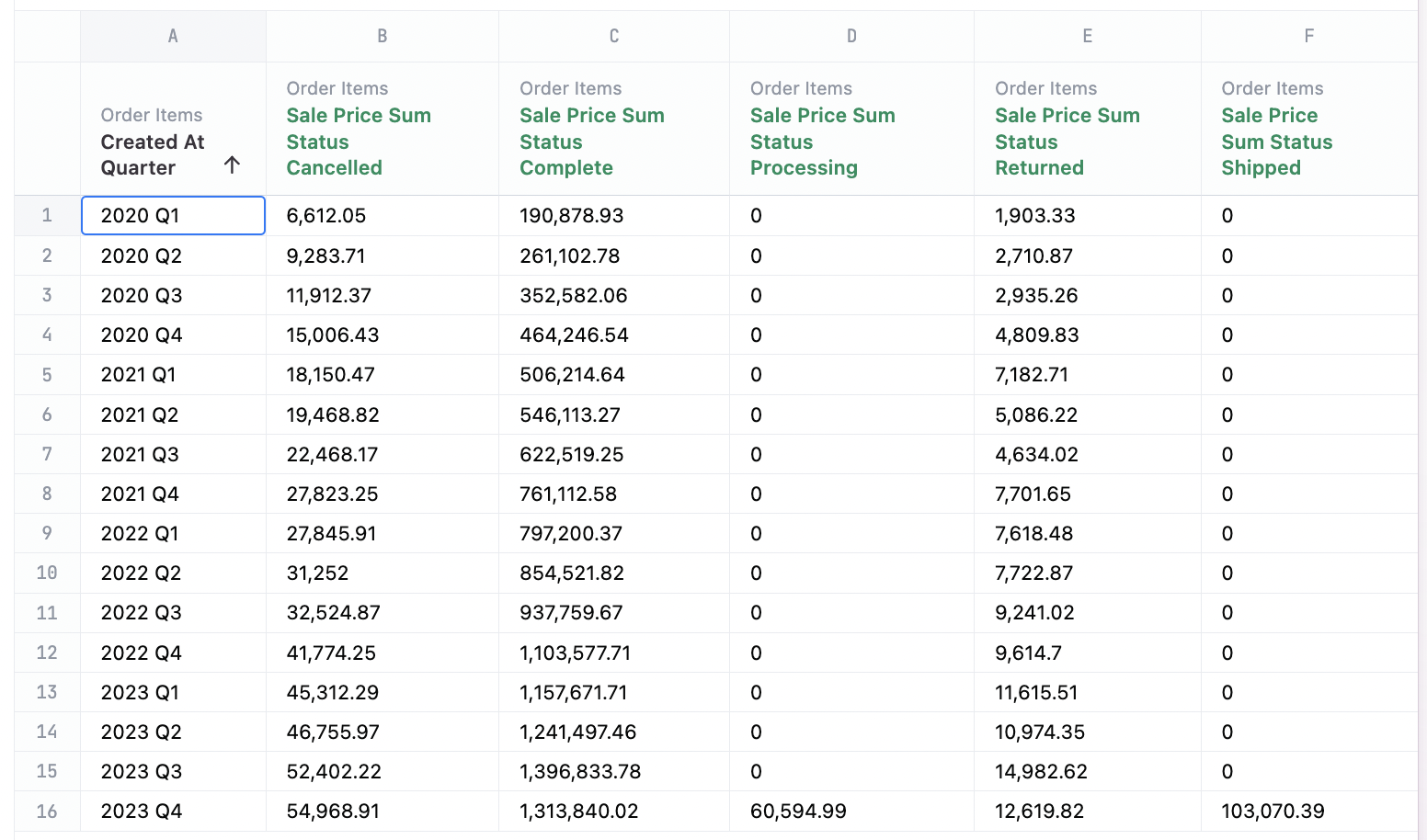
Line Configuration Notes
Several configuration options are offered for how lines appear, including showing points, style, weight, interpolation, pointsLine Mark
This is the line icon on each axis, and holds all of the overall configuration options.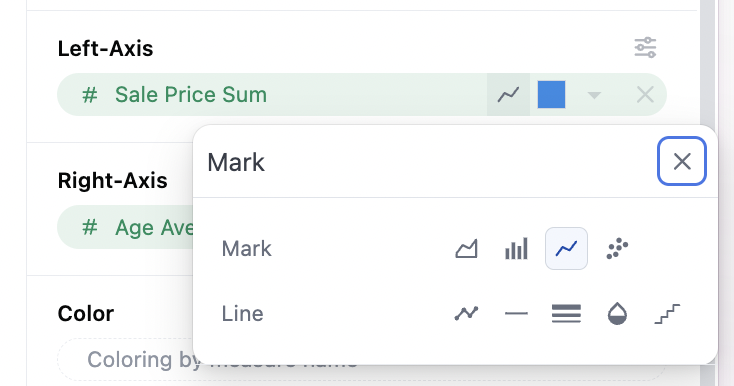
Show Points
Points can be toggles on/off to show alongside the lines (default contains no points).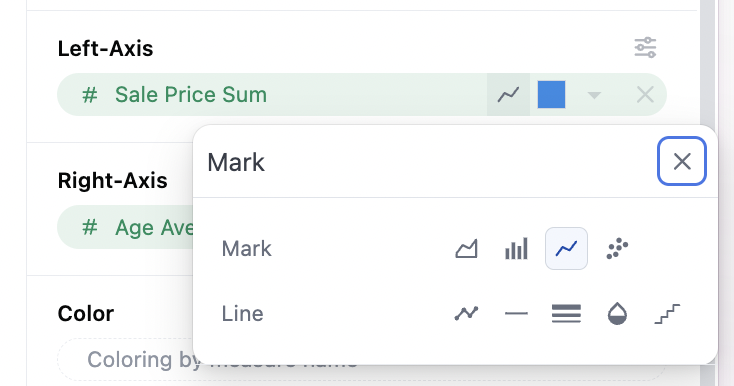
Dashes vs Solid Lines
Whether or not series are shown as solid lines or dashed lines is available (default solid).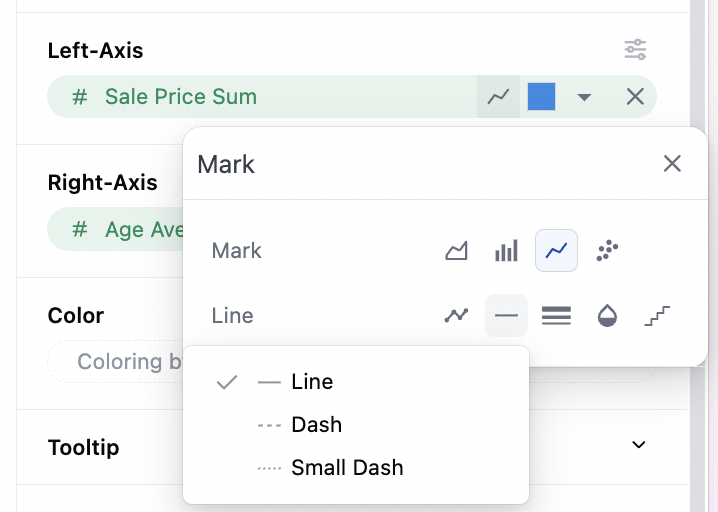
Line Thickness
The weight or thickness can be controlled (default 1).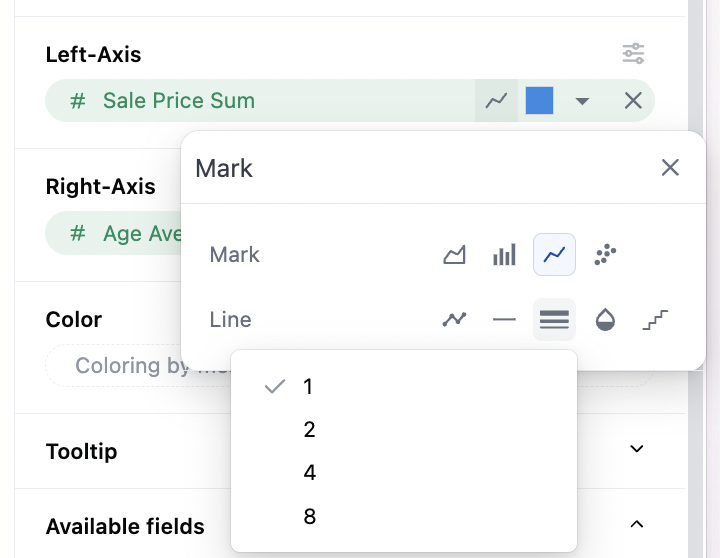
Line Opacity
Setting is available to make the line partially transparent (default solid).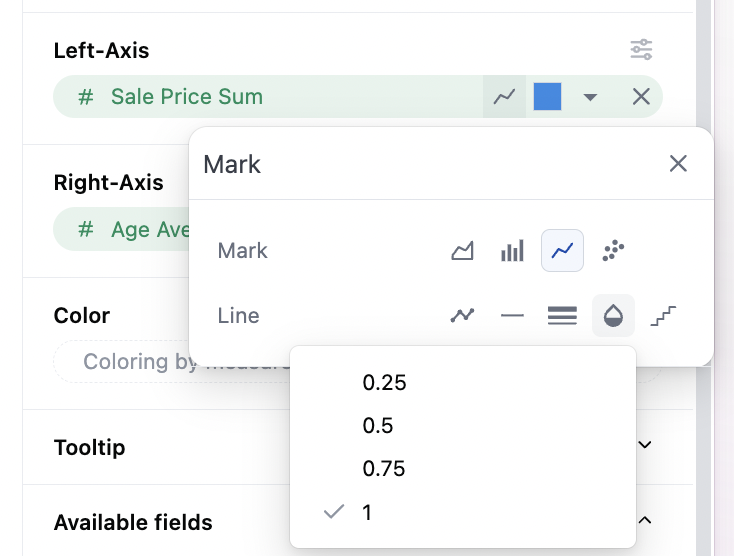
Point Interpolation for Lines
The method for interpolation between points can be controls (default linear). Options include:- Linear
- Monotone (smoothed)
- Step (point at midpoint of the step)
- Step Before
- Step After
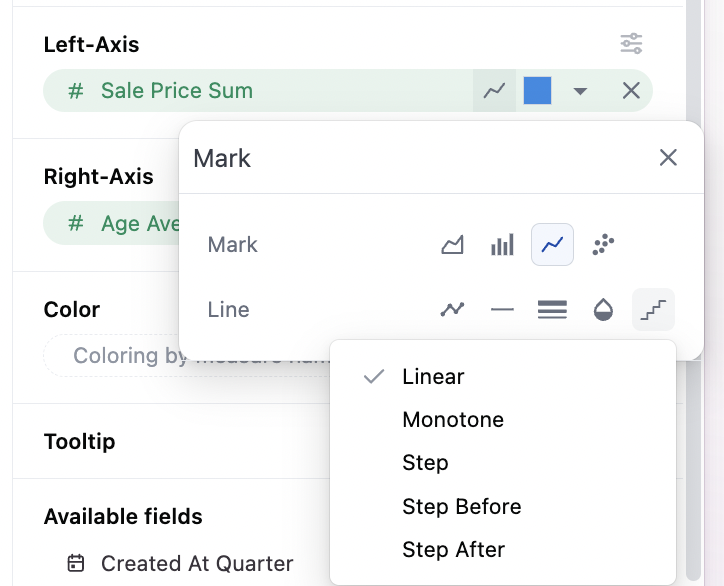
Overall Configuration Notes
The mark selector at the top of the configuration sets the global chart configuration (configuration across all series). Note that each series can be set independently to bar, line, scatter, area independently under their y-axis controls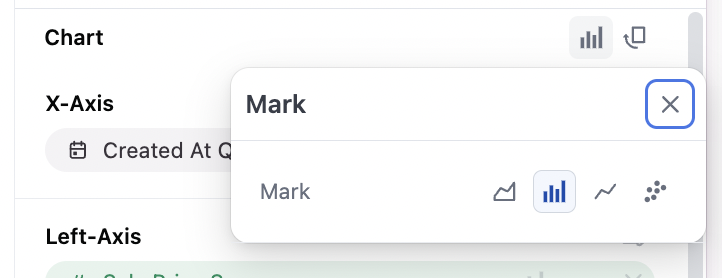
- Automatic: we’ll guess for you
- Stack: Series on same x-axis value, ontop of each other
- Group: Series offset from their baseline x-axis mark into grouplets
- Overlay: Series ontop of each other (usually very undesirable, but useful in rare cases)
- Stack %: Series rebased to 100% across each x-axis value
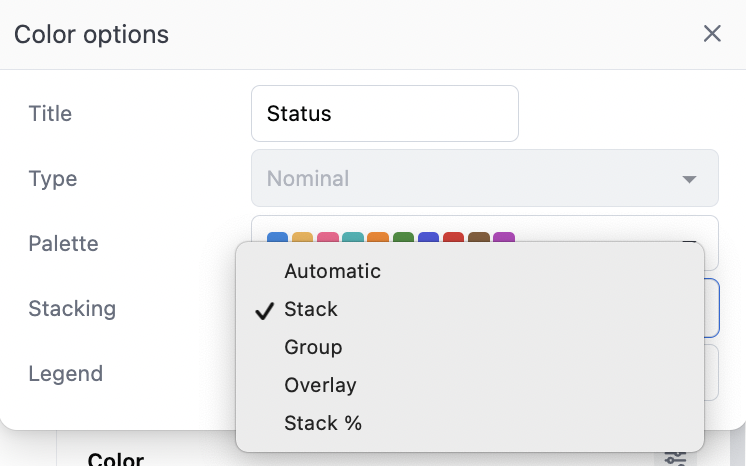
Other Notes
- Time dimension axes are set to temporal with lines, meaning points will be displayed along a continuous time axis. For charts where ordinal behavior is desired, it’s recommended to toggle the individual series from a bar chart accelerator.
- With time fields, order will be automatically set to ascending; other data types will obey the table ordering when graphing
-
Tooltips have two styles (see below):
- On line charts with multiple measures, hover will highlight all available series along the x-axis vertically, vs just the series being hovered.
- On line charts with a dimension mappeed to color (and a single measure), the hover will only show the nearest point