Creating an email delivery
1. Configure the delivery settings
- Navigate to a published dashboard.
- Click File > Deliveries & Alerts. The delivery options will display on the left side of the page.
-
Fill in the following:
- Delivery - Select Schedule or Alert.
- Send -
- Destination - Select .
- Name - Enter a name for the delivery.
2. Configure the delivery schedule
In this step, you’ll define the cadence for the delivery:- For schedules, this determines when Omni will deliver the specified content to the destination
- For alerts, this tells Omni when to check if the current query results meet the conditions required to send the delivery
Visual schedule builder
Easy point-and-click schedule builder
Visual schedule builder
Easy point-and-click schedule builder
Use the UI options (Daily, Weekly, etc.) to select a time period.By default, schedules are set to send in the local timezone of the delivery creator’s computer. Use the Times are in drop down to change the timezone.
Custom cron schedule (Advanced)
Code-based granular timing control
Custom cron schedule (Advanced)
Code-based granular timing control
A cron expression is a string that describes the individual details of a schedule:
Using cron, you can create schedules like the following:Omni uses Amazon Web Services’ (AWS) syntax for cron expressions. Refer to the AWS documentation for more information. By default, the most frequent you can configure a schedule is hourly.
| Order | Unit | Allowed values | Allowed special characters |
|---|---|---|---|
| 1 | minute | 0-59 | * , - / |
| 2 | hour | 0-23 | * , - / |
| 3 | day of month | 1-31 | * , - / L W ? |
| 4 | month | 1-12 or JAN-DEC | * , - / |
| 5 | day of week | 1-7 or SUN-SAT | * , - / L W ? |
| 6 | year | any | * , - / |
At 9:00 AM every day
At 6:30AM on the last day of the month
At 8:45 AM every day, Monday through Friday
3. Select format and filter options
In the Dashboard or Chart tab, you can:- Select the format of the content, such as PNG, PDF, XLSX, or CSV
- Lightly customize the contents and layout, such as expanding tables to include up to 1,000 rows, hiding filter values, or arranging tiles in a single column.
- Set filter or control values for the delivery. Some formats will have additional customization options. PDF formats, for example, will allow you to specify the orientation and page size for the PDF.
PNG deliveries
If you select the PNG (image) format, how the image is included with the email will depend on the image’s size:Deliveries 2MB or less
Deliveries 2MB or less
If 2MB or less, the image will be included inline in the email:

Deliveries larger than 2MB
Deliveries larger than 2MB
If larger than 2MB, the image will be included as an attachment. Omni takes this approach to prevent failed deliveries, as some email providers limit how large inline images can be.

4. Configure email settings
To finish setting up the delivery, click the Email tab and fill in the following:Recipients
Add one or more recipients. Recipients can be other members of your Omni organization or non-users, such as a contractor or external stakeholder. When adding recipients, note that:- When non-users are added as recipients - that is, when a user with the recipient’s email can’t be matched to an Omni user - Omni creates a shell account, or an email-only user. Omni builds these accounts when a delivery is saved to allow you to monitor scheduler usage and other related metadata.
- If an embedded user adds their email as a recipient and a matching Omni user can’t be found, the user will be treated as the recipient. This includes their user attributes, which makes this useful when enabling Personalize delivery with recipient user attributes.
Personalize delivery with the recipient’s user attributes
If enabled, the delivery will be personalized using the recipients’ user attributes. Otherwise, the delivery owner’s user attributes will be used. For example, you could use personalization to deliver a dashboard to sales managers that only displays quarterly sales data for their region.Subject and body
Enter a subject and a body message for the email delivery.5. Test the delivery
If you want to test the delivery before saving, click the Test Now button in the bottom left corner of the page. This will send the dashboard/chart to the destination using the current settings. For example, using Test Now would send the delivery to all Recipients.The Test Now button will be unavailable for alerts if the Condition type is
Results have changed or Results have stayed the same. A workaround is to use the Send Now option to manually trigger the delivery, which is available once the delivery has been saved.Save the alert and then click the icon to display the Send Now option. This will initiate a check on the alert condition - if the condition isn’t met, the delivery will show as successful but not send anything.6. Save the delivery
When finished, click Save to create the delivery.Whitelabeling with custom sender options
To have this feature enabled, reach out to Omni support.
- Open the Settings page.
- Click Deliveries > Email tab.
- Toggle Custom email sender to On.
- Fill in the Sender Name and Sender Email fields.
Subscribing to email deliveries
If you aren’t currently a recipient of an email delivery, you can subscribe if you have the ability to view view the schedule. In a published dashboard, navigate to File > Deliveries & Alerts and then click the Subscribe link under the schedule: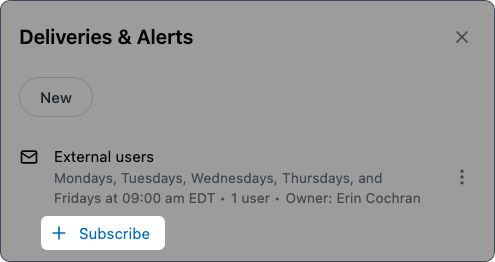
In an embedded context, users with a defined embed entity will only see schedules created by users in the same embed entity. Embed users that don’t have a defined
entity property will only see their schedules.
