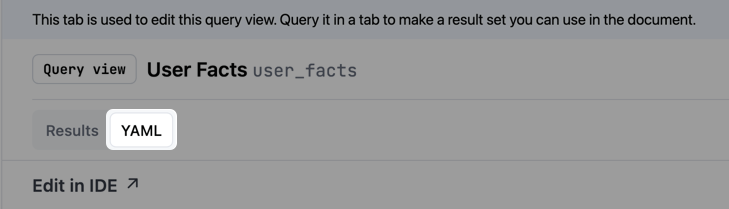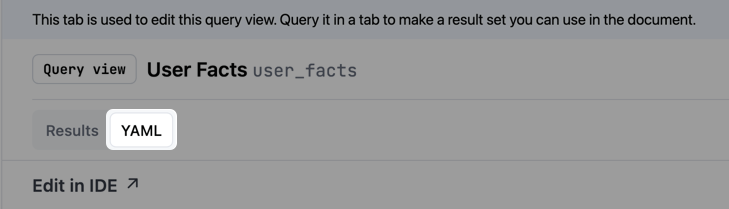Creating query views
Start by building out a query in a workbook. Then:- Click Model > Save query as view.
- When prompted, enter a name for the view. For example,
user_facts - Click Create query view.
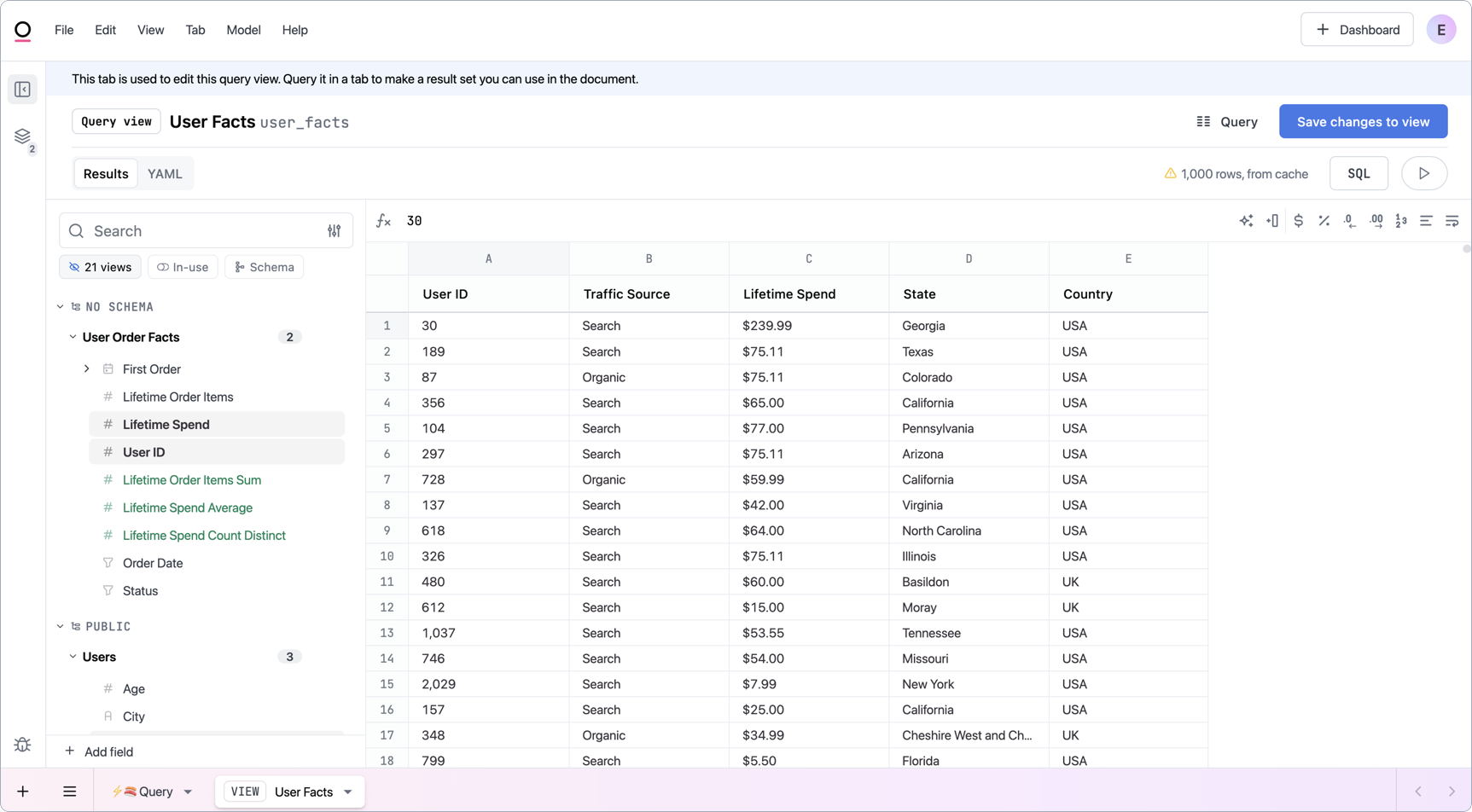
Working with query views
After the view is saved, it will appear in the field browser and be queryable just like any other database view.Editing query views
Query views can be edited in the workbook or the modeling IDE:In the workbook
In the workbook
- In a query, hover over the view in the field browser.
-
Click the ⠇ (three dots) next to the view name, then select Modeling > Edit:
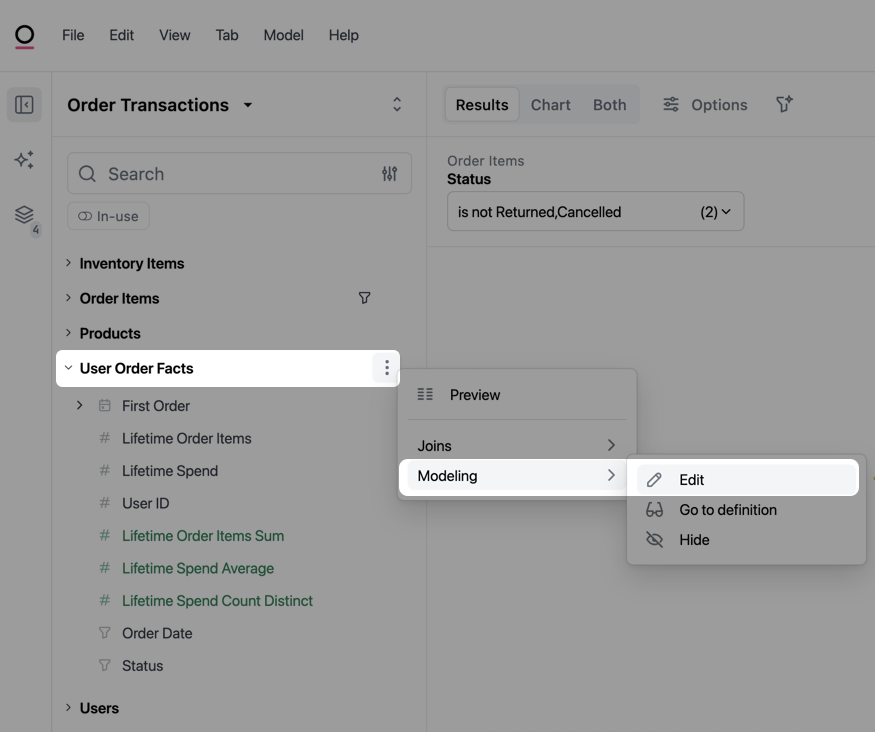
- A new tab will open in the workbook where you can edit the query view.
- When finished making changes, click Save changes to view.
In the IDE
In the IDE
In the Files panel of the modeling IDE, locate the view in the Schemas section. Click the view to open it in the editor.You can also view a read-only version of the query view’s YAML configuration right in the workbook. Open the query view like you’re going to edit it, then click the YAML toggle near the top left corner of the page: