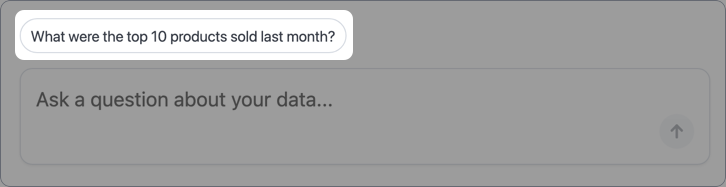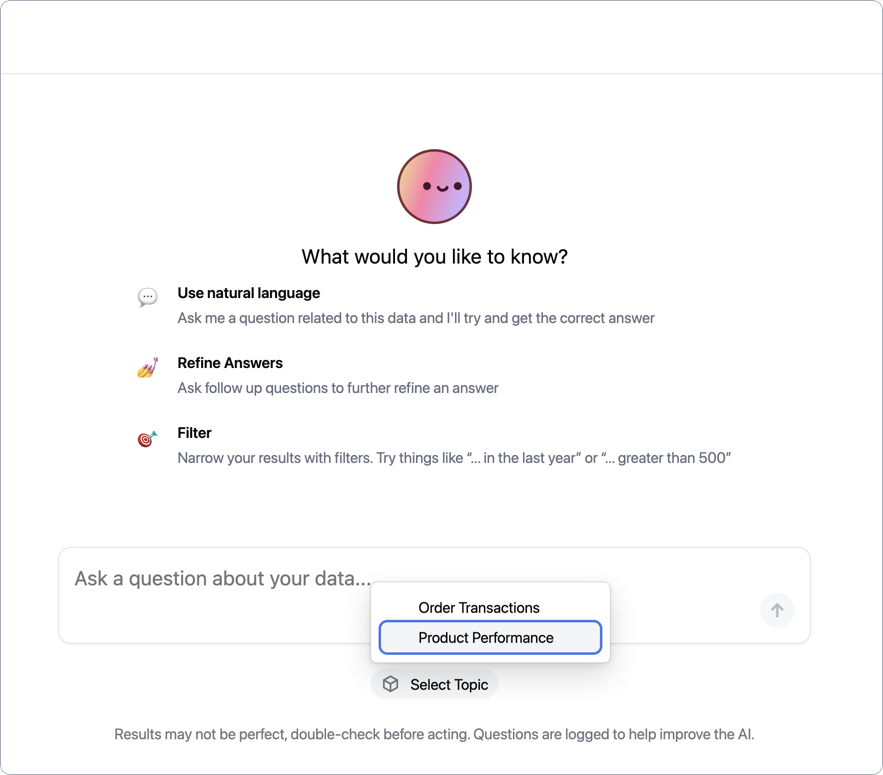
How it works
The embedded chat experience can be tailored to include only the connections, models, and topics you specify:
- Connections - Lists the connections the user has access to. The picker only displays if more than one connection is available.
-
Models - Lists the available models in the selected connection. The picker only displays if:
- The connection has more than one model, AND
-
At least one topic in the model is accessible. This could mean that the model’s
ai_chat_topicsis unset, making all topics accessible, OR that it specifies at least one topic:
-
Topics - Lists the available topics in the model. The picker only displays if at least two topics in the model are accessible. This could mean that the model’s
ai_chat_topicsis unset, OR that it specifies at least two topics:
Response scope and topic selection
If a prompt is entered and a topic isn’t selected - meaning that Auto-select a topic is selected in the topic picker - the AI will attempt to select the most relevant topic. To scope the AI’s response to a specific dataset, users should use the pickers to select a specific topic. The AI will remain “locked” to the selected topic until the selection is changed. Additionally, note that the picker menus won’t display when a model only has one AI-accessible topic. If a connection has one model with a single AI-accessible topic - determined by the value of the model’sai_chat_topics parameter - the AI will be scoped only to that topic and the pickers will not display.
Steps
1
Define connection access
The first step is to decide which connections you want your users to have access to when using the query helper. These connections will display in the Connections picker below the chatbox.Start by retrieving the connections’ unique IDs. Later in this guide, you’ll use the IDs to construct a
connectionRoles parameter and configure the embed session. You can retrieve connection IDs using either of the following methods:From connection settings
From connection settings
In Omni:
- Navigate to Settings > Connections.
- Click on the connection.
- At the top of the Settings tab, locate the Connection ID field:
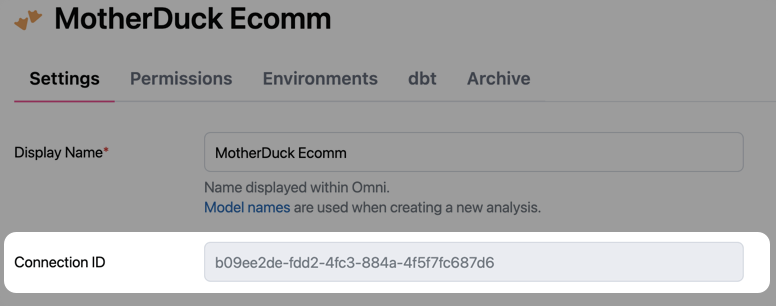
Using the API
Using the API
To programatically retrieve connection IDs, use the List connections API.If you want to retrieve a specific connection - such as a connection specific to a client - use the endpoint’s filtering functionality. In this example, the request will retrieve a connection named Valid requests to the API will return a
Blobs R Us:GET /api/v1/connections
200 OK status and a response body containing connection objects. Each object will the connection’s unique id.2
Curate the topic list
Next, you’ll curate the list of topics you want users to have access to in the topic picker: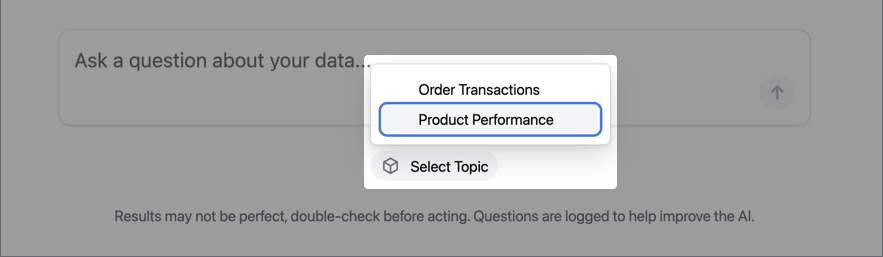
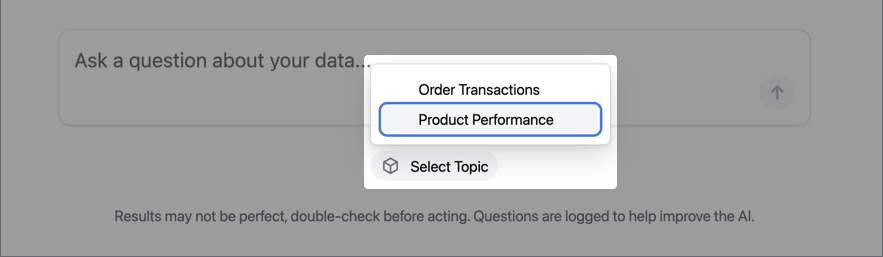
ai_chat_topics model parameter. This parameter accepts a list of topic names, which will limit access only to the specified topics.In Omni, navigate to the models associated with the connections from step 1. Add the ai_chat_topics parameter and specify the topics that users should have access to:Example model file
3
Define embed parameters
The next step is to define the embed parameters to create the chat session for the user. Along with the required parameters -
externalId, name, and nonce - set the following parameters:-
contentPath- Set to/chat -
connectionRoles- Use the connection IDs from step 1 of this guide to build an object that specifies the connection roles available to the embed users. For example:
4
Apply your branding
After you’ve successfully configured and created an embed session, the last step is to apply your branding styles. While this last step is optional, it allows you to make the query helper your own and blend it seamlessly with your application.Navigate to Settings > AI and then click the Branding tab.