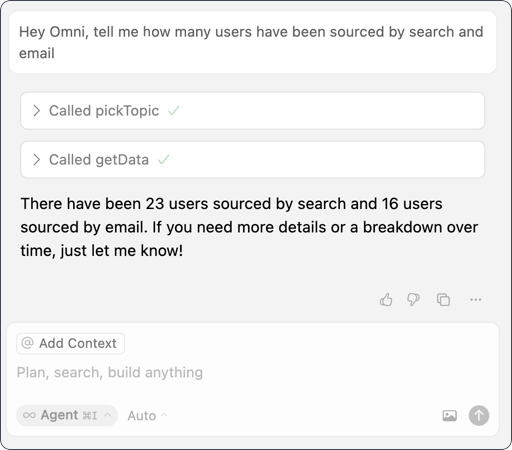Requirements
Every person who wants to use the MCP Server must complete the setup. To do this, you’ll need:- To have Cursor installed on your computer
- A Cursor version that supports MCP
- In Omni:
- An API key. Refer to the API documentation for more information.
- Access to the Query APIs
- To have the MCP Server enabled in your Omni instance
Setup
-
In Cursor, open the Command Palette (Mac -
⌘ + Shift + P, Windows -Ctrl + Shift + P). -
Search for
MCPand selectView: Open MCP Settings. - Click Tools & Integrations in the settings navigation.
- Under MCP Tools, click New MCP Server.
-
Cursor will create an
mcp.jsonfile. Paste the following in this file:Example Cursor MCP configuration -
You’ll need to make a few changes to complete the setup. In the
mcp.json, fill in the following:-
<YOUR_OMNI_INSTANCE>- Required. The URL of your Omni instance, for example:https://blobsrus.omniapp.co. This will be appended with/mcp/https, which tells Cursor what type of MCP Server is being used. -
<OMNI_API_KEY>- Required. Your Omni API key. Note: Cursor also supports providing the API key as an environment variable. -
<OMNI_MODEL_ID>- Required. The ID of the model to scope the MCP Server to. You can retrieve this by opening the model in Omni’s model IDE and looking at the URL. The string between/models/and/ide/is the model ID: -
<OPTIONAL_TOPIC_NAME>- Optional. If provided, the MCP Server will be scoped only to this topic. Remove this parameter to allow dynamic topic switching. -
<true/false>- Optional. If true, the MCP Server will require a User ID to execute queries with the permissions of the given user. Defaults to false. -
<USER_ID>- Optional. If provided, the MCP Server will be scoped to this User ID. IDs can be pulled using the List Users API.
-
- Save the file.
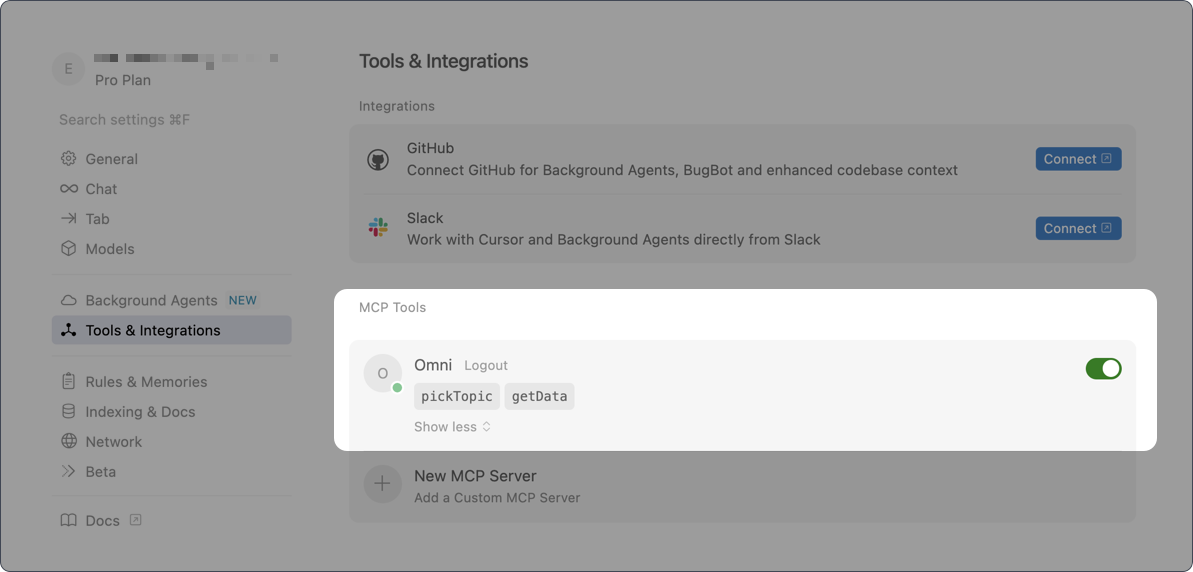
Cursor chat + MCP
Once the MCP Server is available, Cursor will automatically be able to use it in chat when it receives a relevant prompt. You can prompt Cursor to use Omni by referring to it by name or description.-
To use the MCP Server, open the AI pane/chat panel and select Agent mode:
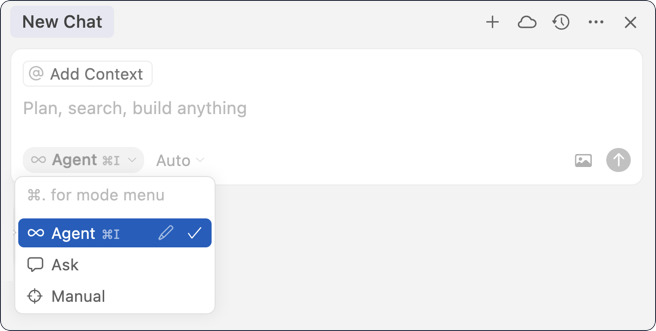
-
Enter a prompt, such as
Hey Omni, tell me how many users have been sourced by search and emailand submit it to the chat. -
Each time Cursor uses an MCP tool, you’ll be prompted to approve its usage.
). Click Run tool to proceed.
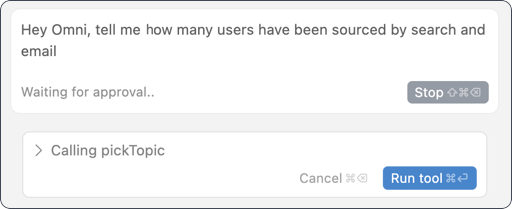
-
The MCP Server will begin by picking a topic and then run a query to retrieve the data: