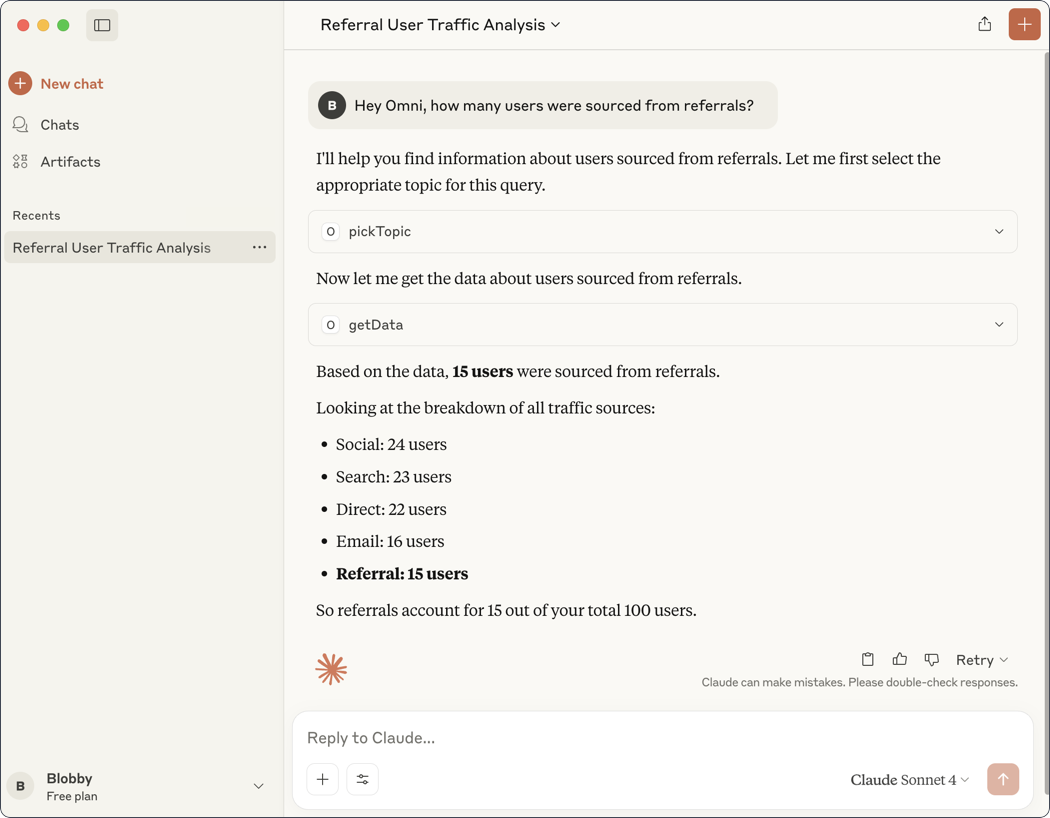Requirements
Every person who wants to use the MCP Server must complete the setup. To do this, you’ll need:-
The following installed on your computer:
- The latest version of Claude Desktop
-
npm and Node.js. Omni uses the
omni-co/mcppackage to automate MCP Server setup for clients like Claude Desktop. To see if these are already installed, run the following from the command line:Refer to the npm docs if you need help getting started with npm.
-
In Omni:
- An API key. Refer to the API documentation for more information.
- Access to the Query APIs
Setup
- In Claude Desktop, navigate to Settings > Developer.
-
Click Edit Config. If you haven’t previously added an MCP Server to Claude Desktop, clicking this button will create a
claude_desktop_config.jsonfile. -
Open this file and add the following to the
mcpServerskey:Example Claude Desktop MCP configuration -
You’ll need to make a few changes to complete the setup. In the
mcp.json, fill in the following:-
<YOUR_OMNI_INSTANCE>- Required. The URL of your Omni instance, for example:https://blobsrus.omniapp.co. -
<OMNI_API_KEY>- Required. Your Omni API key. -
<OMNI_MODEL_ID>- Required. The ID of the model to scope the MCP Server to. You can retrieve this by opening the model in Omni’s model IDE and looking at the URL. The string between/models/and/ide/is the model ID: -
<OPTIONAL_TOPIC_NAME>- Optional. If provided, the MCP Server will be scoped only to this topic. Remove this parameter to allow dynamic topic switching. -
<true/false>- Optional. If true, the MCP Server will require a User ID to execute queries with the permissions of the given user. Defaults to false. -
<USER_ID>- Optional. If provided, the MCP Server will be scoped to this User ID. IDs can be pulled using the List Users API.
-
- Save the file.
- Restart Claude Desktop.
- Once Claude Desktop has restarted, confirm that the MCP Server is running by navigating back to Settings > Developers.
-
Click the Omni MCP server to open its details. You should see a
runningbadge next to the server name: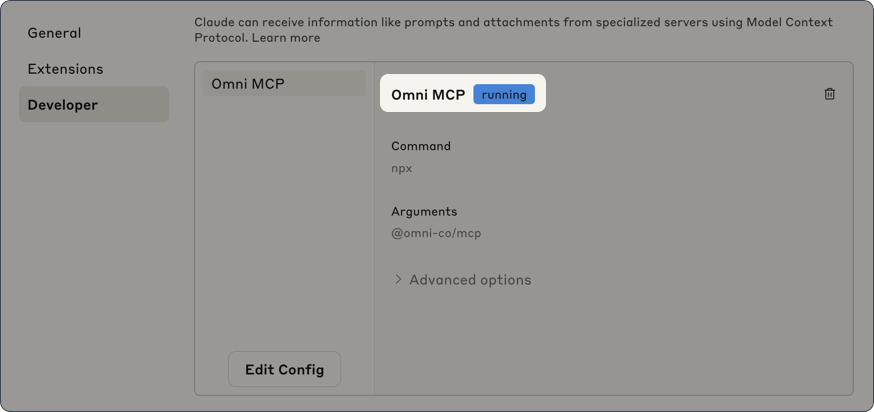
Claude Desktop chat + MCP
Once the MCP Server is available, Claude Desktop will automatically be able to use it in chat when it receives a relevant prompt. You can prompt Claude to use Omni by referring to it by name or description.-
Enter a prompt in the chat panel, such as
Hey Omni, tell me how many users have been sourced by referrals, and submit it to the chat. -
Each time Claude uses an MCP tool, you’ll be prompted to approve its usage. Click Allow once or Allow always to proceed:
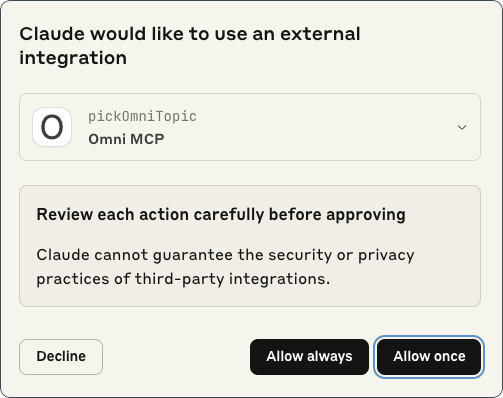
-
The MCP Server will begin by picking a topic and then run a query to retrieve the data: