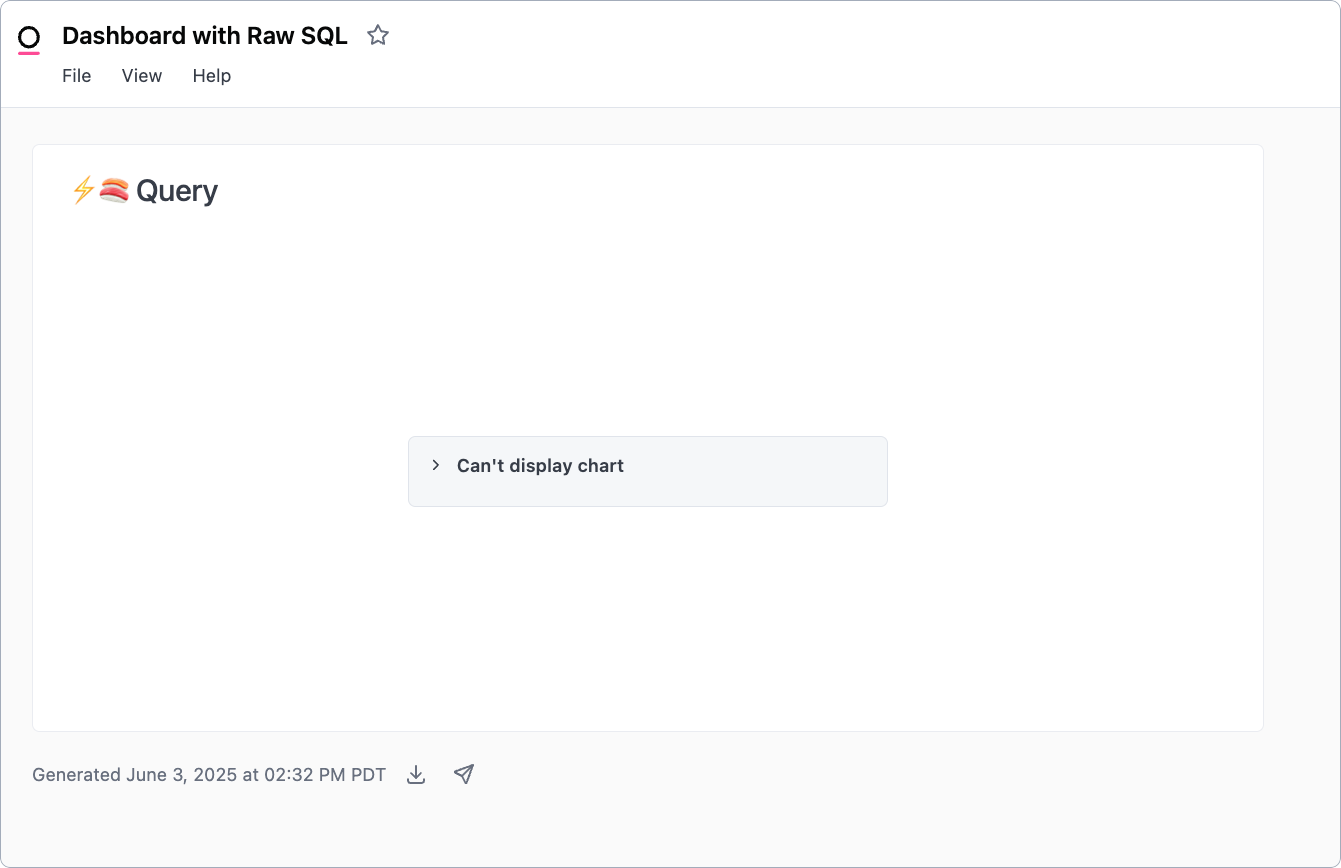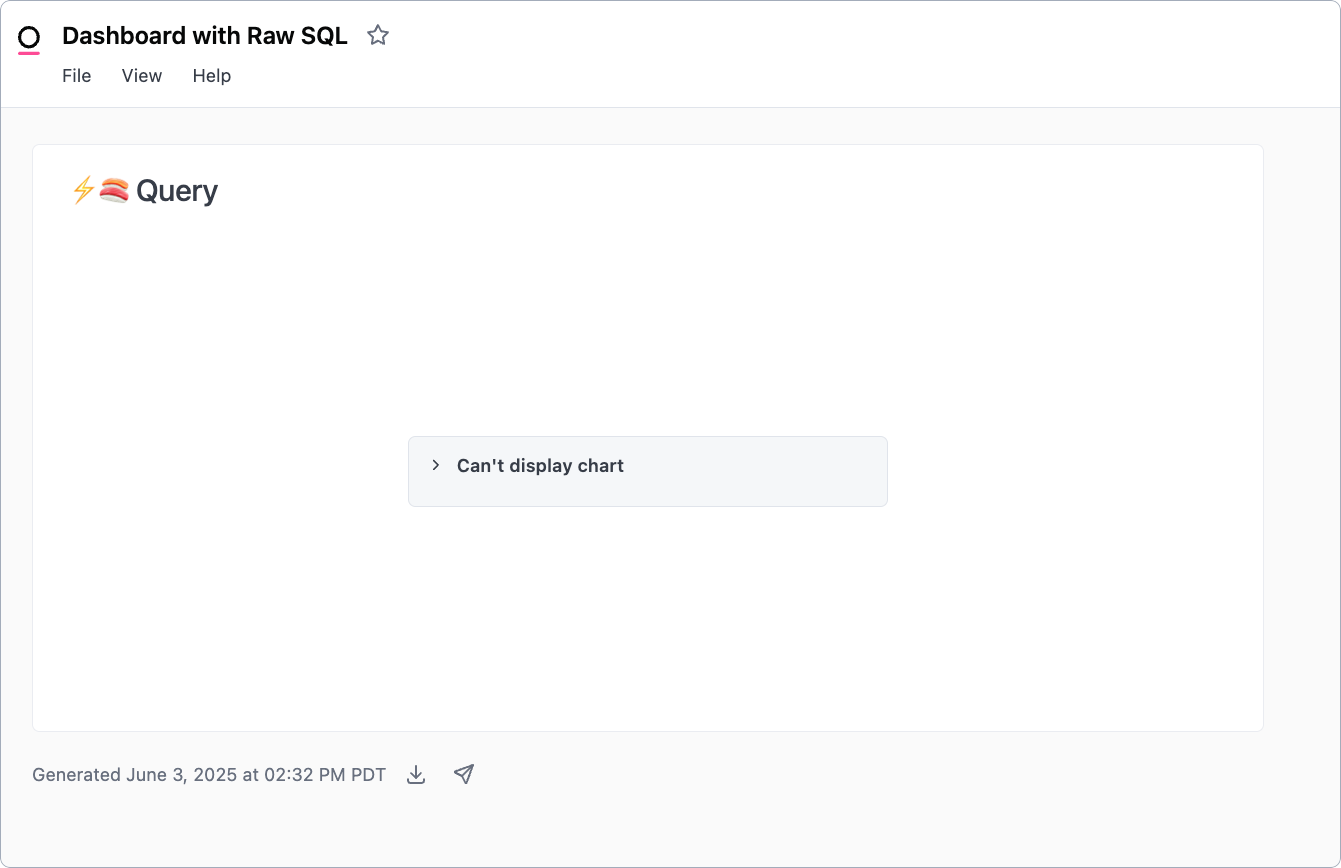If there’s a scenario you want to see here, reach out to Omni support.
Requirements
To follow this guide, you’ll need familiarity with user roles in Omni, including content roles and connection roles.Before you begin
Before you dive in, we recommend aligning with your team on what levels of access different groups should have in Omni - both for dashboards and for the data behind them. Think about the sensitivity of the data in your connected databases. If it includes things like employee details or other PII, you’ll want to make sure only the right people can directly query that data. Also consider whether your team will be building dashboards that include sensitive or internal-only information. If so, it’s important to map out folder and document permissions early so you can keep content access aligned with your organization’s needs.Fully locked down
In this scenario, users shouldn’t:- Be able to view existing dashboards and/or workbooks
- Have access to data in your connections (databases)
Limited access
Restrict access to specific datasets
Restrict access to specific datasets
In some cases you may want to allow users to only access specific datasets. There are a few ways to accomplish this:
1
Set the connection's base access role to Restricted Querier
This will limit users to data in the connection that has been pre-joined and curated into topics.
2
Define access grants
Access grants allow you to granularly restrict access to specific fields, topics, or views using user attributes. Only users with the required user attribute value will be able to access the restricted data.
Restrict folder access by team
Restrict folder access by team
In this scenario, you want your users to only be able to access content in the folders you specify. They won’t be able to access any existing dashboards or workbooks outside these folders.To achieve this, you should:
- Set the organization’s default content role to No access. This ensures that, by default, users won’t have access to content unless it’s directly shared with them.
- Utilize user groups to manage folder and document access. This approach allows you to share folders and documents with the group instead of individual users. You can easily add and remove members as needed, ensuring each user always has the correct level of access.
Restrict tables & topics by team or user
Restrict tables & topics by team or user
In this scenario, you want to grant different teams or users varying levels of access to a table or a topic. This can be accomplished in a few ways:
-
Utilize user groups to define different access levels. For example:
Group Ahas Querier permissions, giving them access to all views and fields in the connection’s modelsGroup Bhas Restricted Querier permissions, giving them access only to topics in the connection’s models
-
Individually define connection roles at the user level. If you set the connection’s base access role to something more restrictive - like No Access or Viewer - you can then individually grant users less restrictive permissions. For example,
User Acould have Querier permissions whileUser Bhas Restricted Querier permissions. - Define access grants for topics and views. Access grants allow you to apply additional restrictions to individual topics and views. This can be implemented with user attributes or through user groups, which can be more straightforward to maintain.
-
Hide topics or views in workbooks. When a topic or view’s
hiddenparameter is set totrue, it will no longer be visible to users in the workbook. The topic or view can still be referenced by the model, but users will be unable to select it.
Allow Viewers to see raw SQL dashboards
Allow Viewers to see raw SQL dashboards
When a tile on a dashboard is backed by raw SQL - that is, the underlying query was built with SQL using the [Advanced Editor]/analyze-explore/sql - users with the Viewer connection role may run into issues when trying to view the dashboard. These users will see something like this: