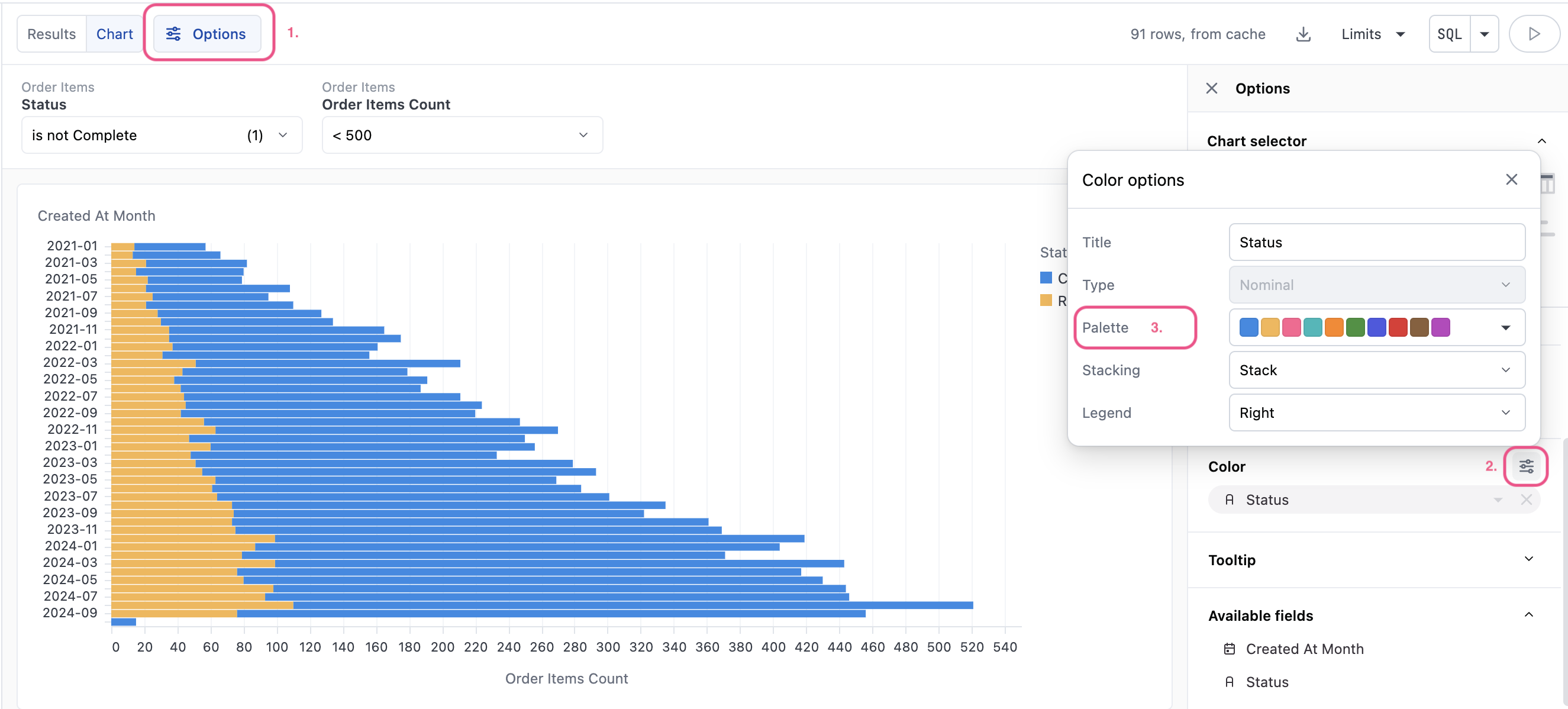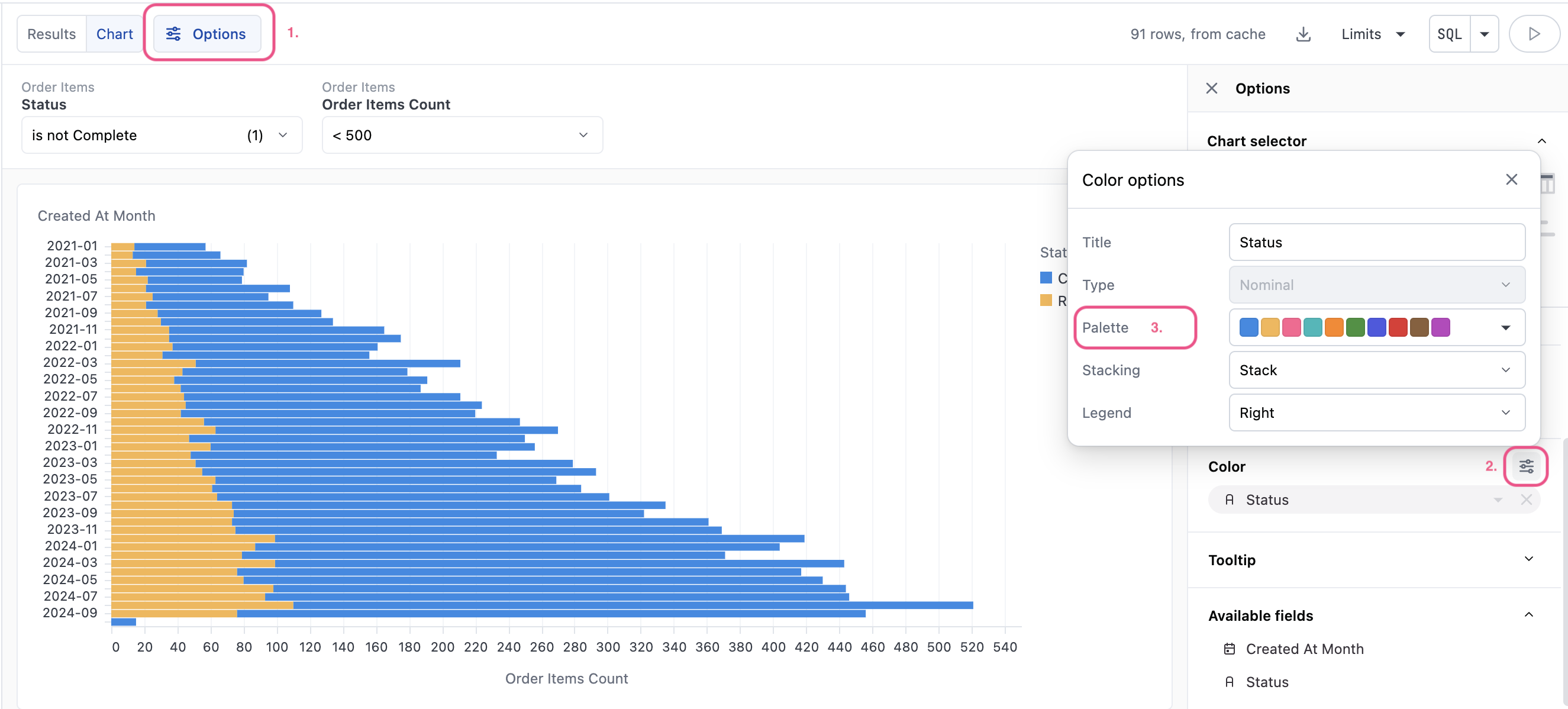Omni includes several discrete and continuous palettes, and administrators can add custom ones for greater flexibility. Organization Admins can set default palettes for the organization and optionally create custom palettes.
Requirements
Organization Admin permissions are required to create and modify custom color palettes in the Settings > Chart palettes page.
Using palettes in visualizations
Chart palettes can only be used in X/Y style charts such as bar, scatter, line, etc.